Its easier to add revolution slider on to your Page with Monexs theme. First create the revolution slider with all the required images or videos. Below mentioned are two ways you can add slider to a page
[su_list icon=”icon: check”]
- From the Visual Composer
- Page options
Page Options
Open up the page where you wanted to include Revolution slider at the top in admin panel and when you scroll down below the description area you see option to select the Slider in the title bar. Select the required Slider and dont forget to Update/Publish the page to save changes. This makes the slider to appear on top of the desired page
[su_lightbox type=”image” src=”http://janxcode.com/support/wp-content/uploads/2016/08/evont_revolution_sider_1.png”]
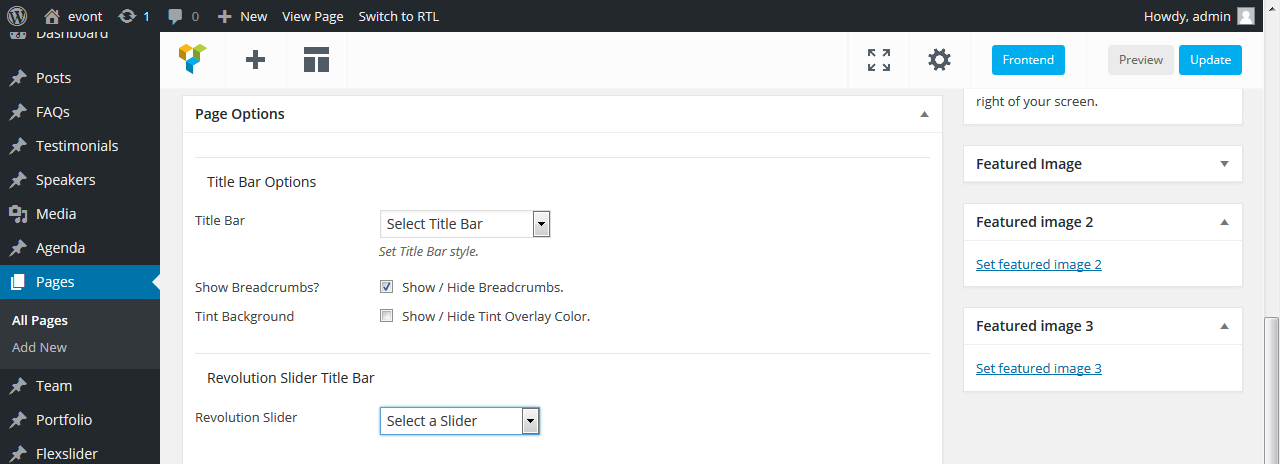 [/su_lightbox]
[/su_lightbox]
Visual Composer
If you wanted to add slider in between content in any position that you prefer, Then go into the visual composer and you have two options
[su_lightbox type=”image” src=”http://janxcode.com/support/wp-content/uploads/2016/08/evont_revolution_sider_2.png”]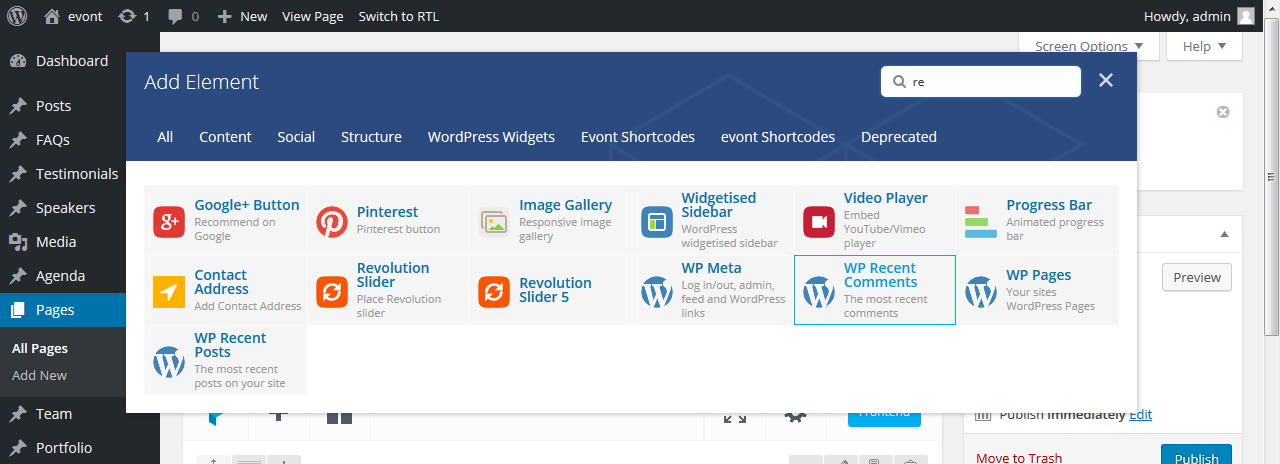 [/su_lightbox]
[/su_lightbox]
Revolution Slider
[su_lightbox type=”image” src=”http://janxcode.com/support/wp-content/uploads/2016/08/evont_revolution_sider_3.png”]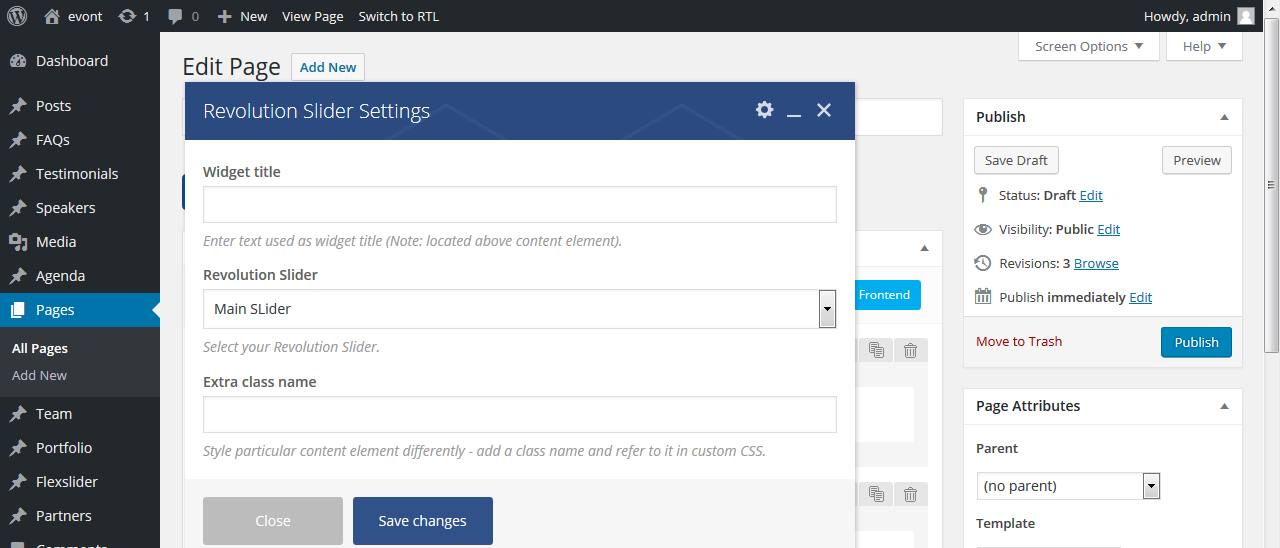 [/su_lightbox]
[/su_lightbox]
Revolution slider 5
[su_lightbox type=”image” src=”http://janxcode.com/support/wp-content/uploads/2016/08/evont_revolution_sider_4.png”]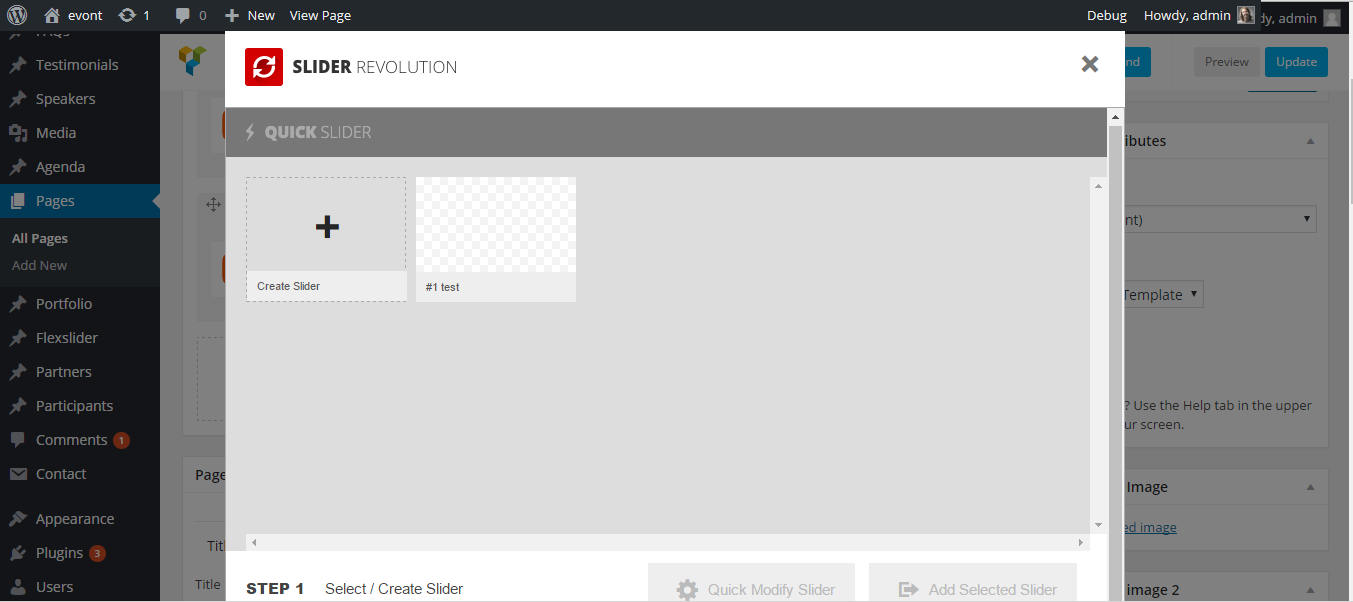 [/su_lightbox]
[/su_lightbox]
Choose it and make the slider settings and save it and update page to make the revolution slider appear at your preferred position
