Evont theme is bundled with the Visual Composer plugin which provides easy front end and backend editing optionsthe following options to update the theme either automatically or manually via FTP. Admin can check the instalation of the plugin from thePlugin->Installed Plugin page
[su_lightbox type=”image” src=”http://janxcode.com/support/wp-content/uploads/2016/08/evont_visual_composer_1.png”]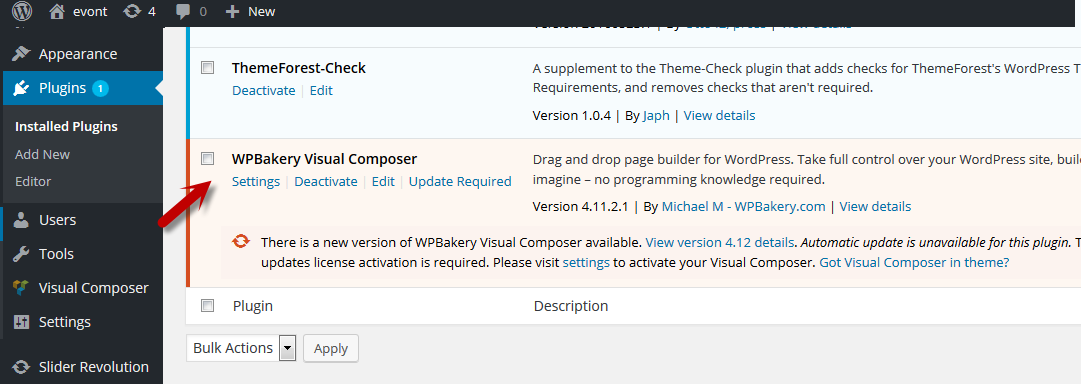 [/su_lightbox]
[/su_lightbox]
Now admin can browse through the seetings page by clicking the Visual composer menu on the left. Now you will find the general setting page. You can adjust the setting to the website’s requirements.
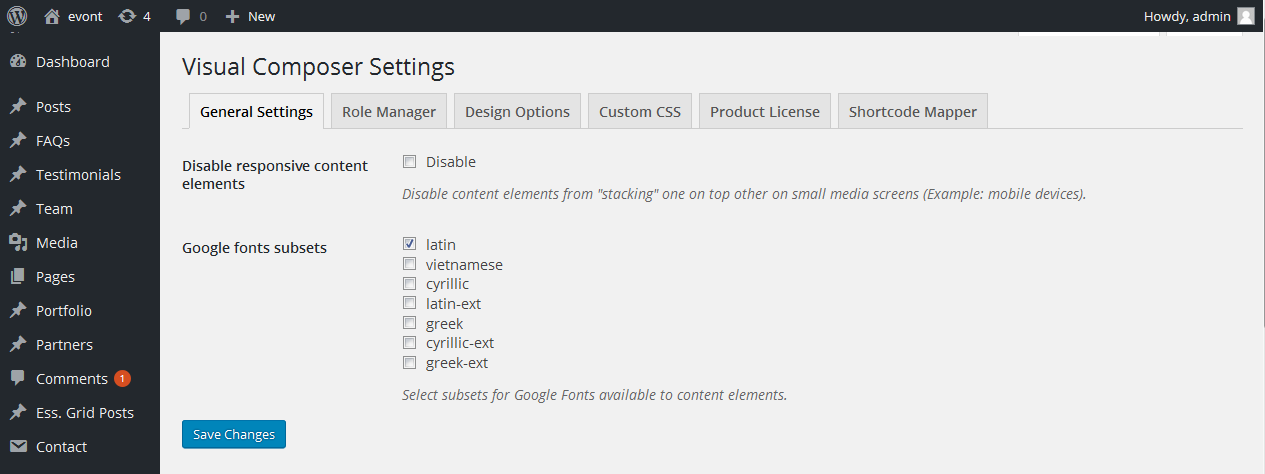 [/su_lightbox]
[/su_lightbox]
Enabling the Visual Composer plugin can be performed from the Role Setting page for different pages/posts/Custom Posts also the freont end edit options and other Visual composer plugin options can be performed from this page
[su_lightbox type=”image” src=”http://janxcode.com/support/wp-content/uploads/2016/08/evont_visual_composer_3.png”]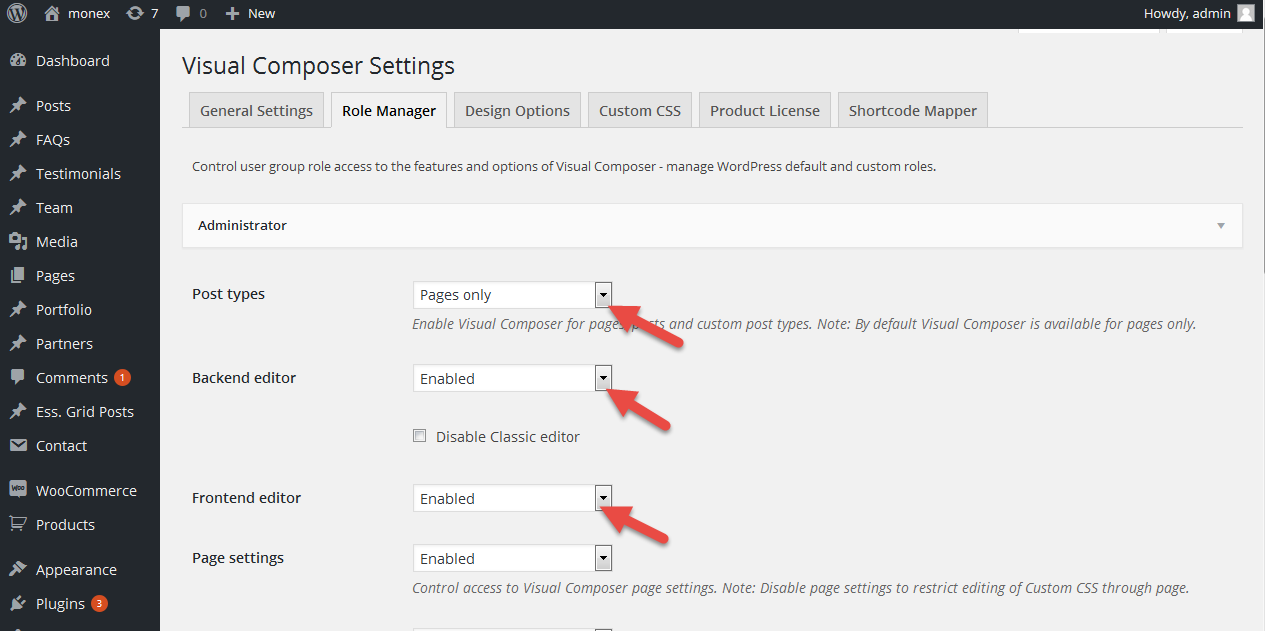 [/su_lightbox]
[/su_lightbox]
When we browse through the editor panel of any post on the site we will find the visual composer edit option available in the post.
[su_lightbox type=”image” src=”http://janxcode.com/support/wp-content/uploads/2016/08/evont_visual_composer_4.png”]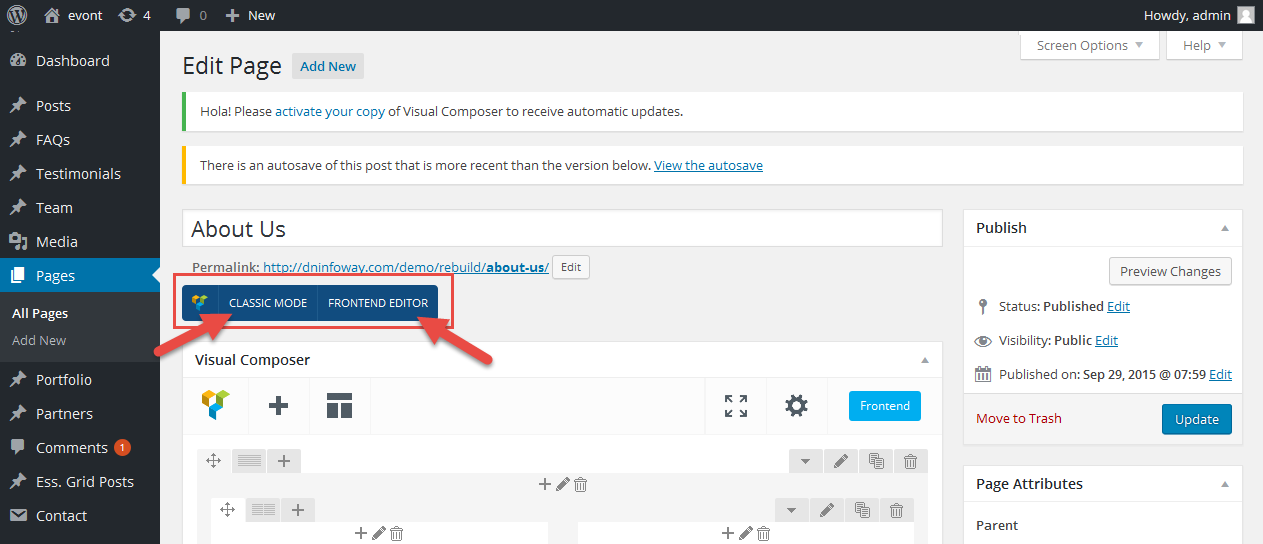 [/su_lightbox]
[/su_lightbox]
Now we can find the different individual row components for easy insertion and editing of the different content formats.
[su_lightbox type=”image” src=”http://janxcode.com/support/wp-content/uploads/2016/08/evont_visual_composer_5.png”]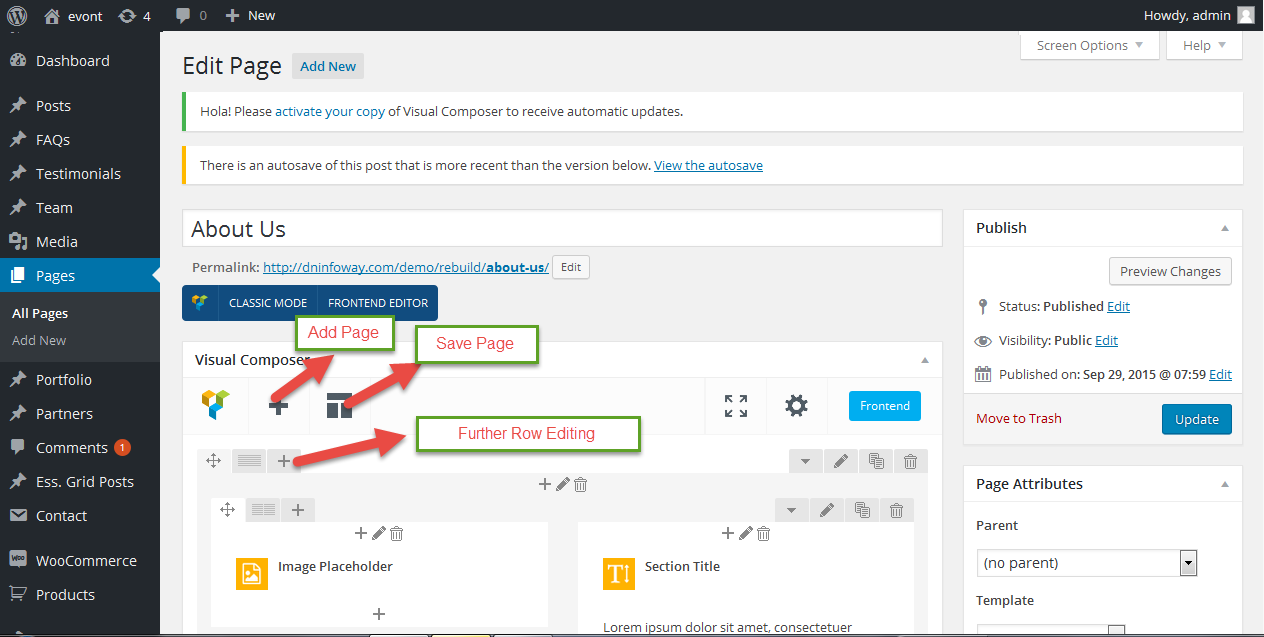 [/su_lightbox]
[/su_lightbox]
Now we can find the different available page element shortcode which can be inserted easily via smple search for the element and changing the required element settings and then inserting contents.Thus we can understand how Visual Composer plugin has made the editing option an easy task.
[su_lightbox type=”image” src=”http://janxcode.com/support/wp-content/uploads/2016/08/evont_visual_composer_6.png”]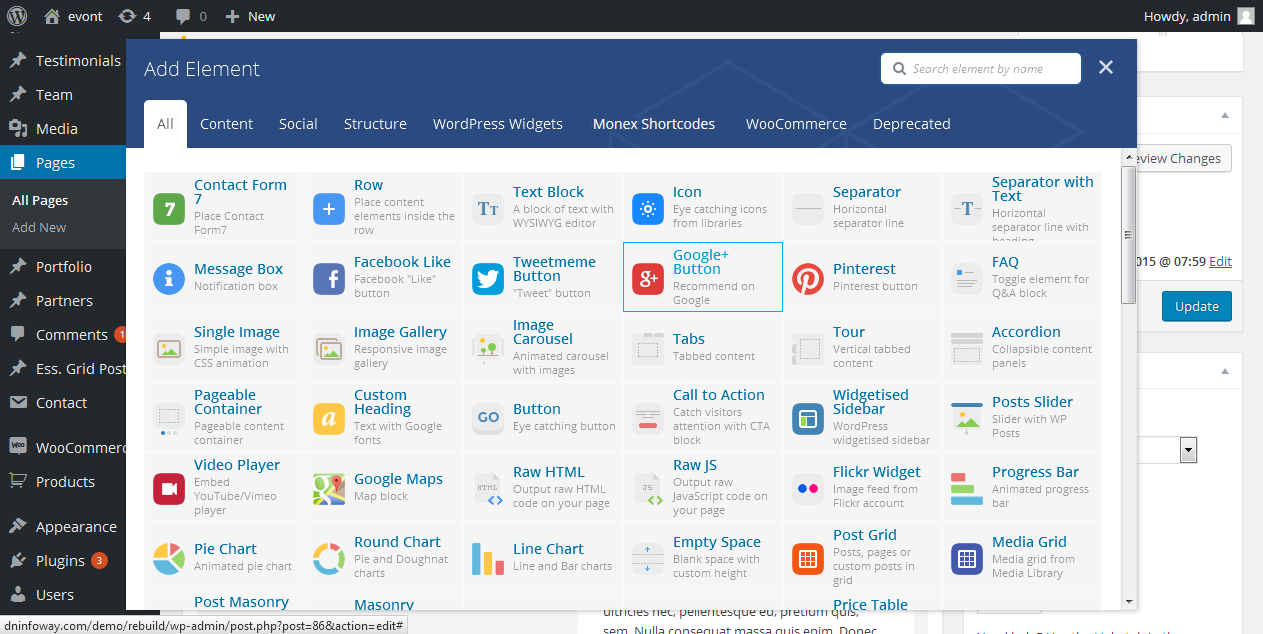 [/su_lightbox]
[/su_lightbox]
Visual Composer plugin also provides Front-end edit options by directly hovering the text area we get to see the element insertion options displaying as shown in below image. Once we make the updates over the page we can update using the “Update” button on top -right corner.
[su_lightbox type=”image” src=”http://janxcode.com/support/wp-content/uploads/2016/08/evont_visual_composer_7.png”]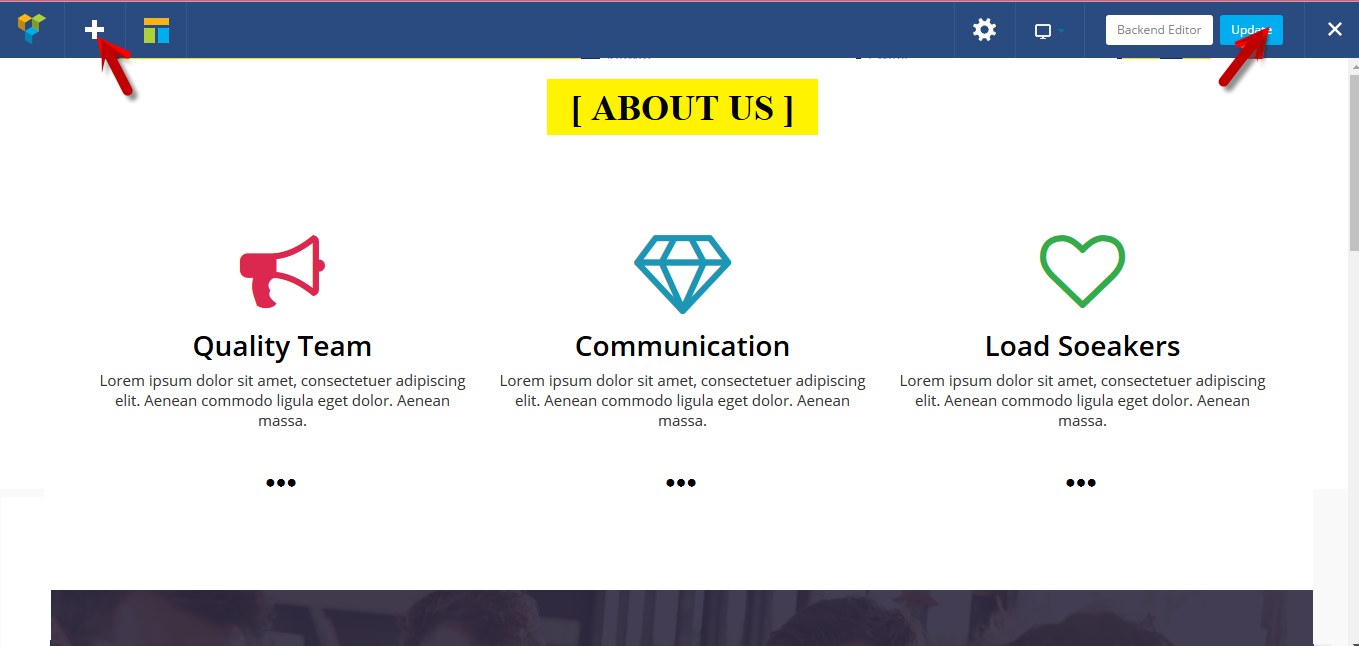 [/su_lightbox]
[su_lightbox type=”image” src=”http://janxcode.com/support/wp-content/uploads/2016/08/evont_visual_composer_8.png”]
[/su_lightbox]
[su_lightbox type=”image” src=”http://janxcode.com/support/wp-content/uploads/2016/08/evont_visual_composer_8.png”]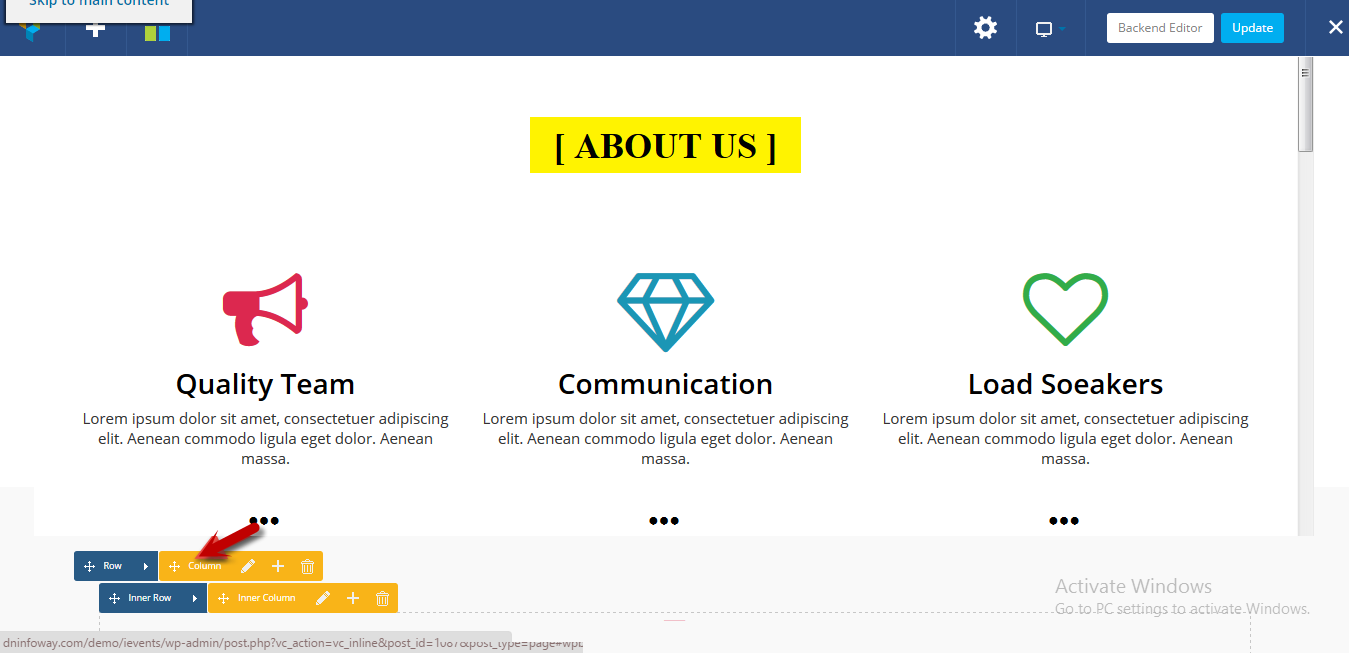 [/su_lightbox]
[/su_lightbox]
