The Evont theme is provided with custom shorcode to insert the testimonial slider into a page as a page element. Follow the below procedure to insert the testimonial slider.
Goto the page where the Testimonial slider need to be inserted, now select the column element where you wanted to add the testimonial slider. Now click the add element icon
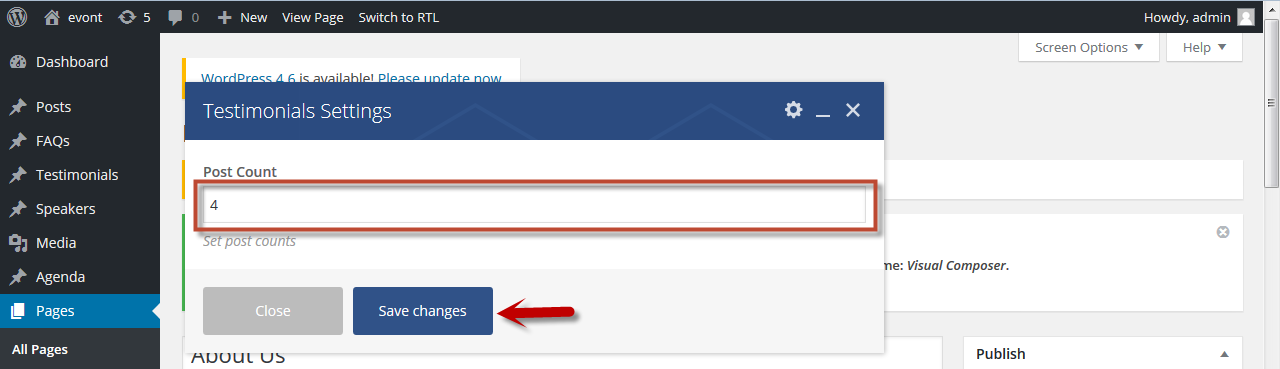 [/su_lightbox]
You will find the Shortcode add panel displaying all the page elements. In the search box enter Testimonial, now you will find the custom testimonial page element in the filtered panel, Select the Page Element
[su_lightbox type=”image” src=”http://janxcode.com/support/wp-content/uploads/2016/08/testimonial_5.png”]
[/su_lightbox]
You will find the Shortcode add panel displaying all the page elements. In the search box enter Testimonial, now you will find the custom testimonial page element in the filtered panel, Select the Page Element
[su_lightbox type=”image” src=”http://janxcode.com/support/wp-content/uploads/2016/08/testimonial_5.png”]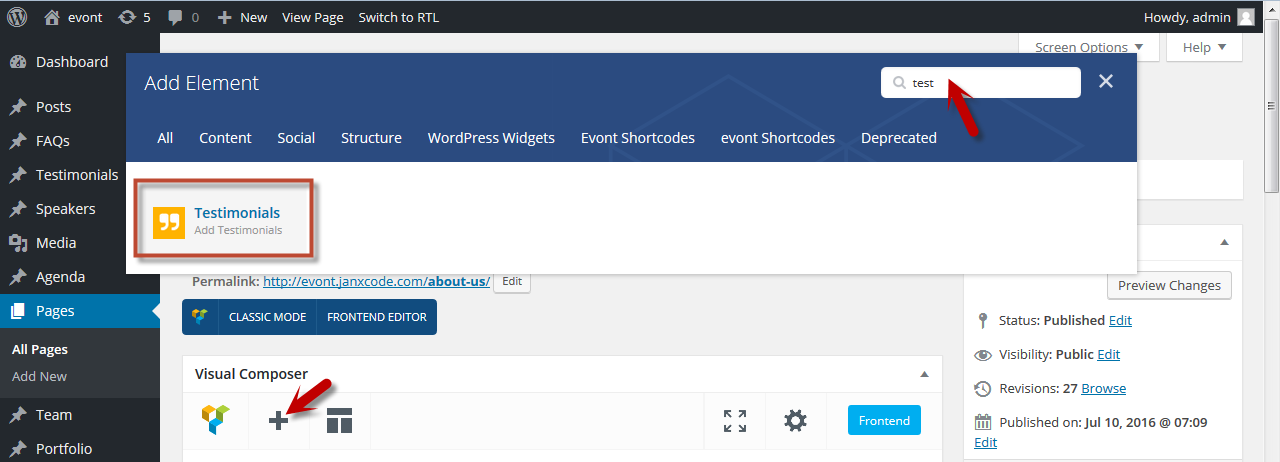 [/su_lightbox]
[/su_lightbox]
Now the Testimonial page element setting panel pops, Enter the number of testimonials count in the test area provided and save the changes and update the page
[su_lightbox type=”image” src=”http://janxcode.com/support/wp-content/uploads/2016/08/testimonial_6.png”]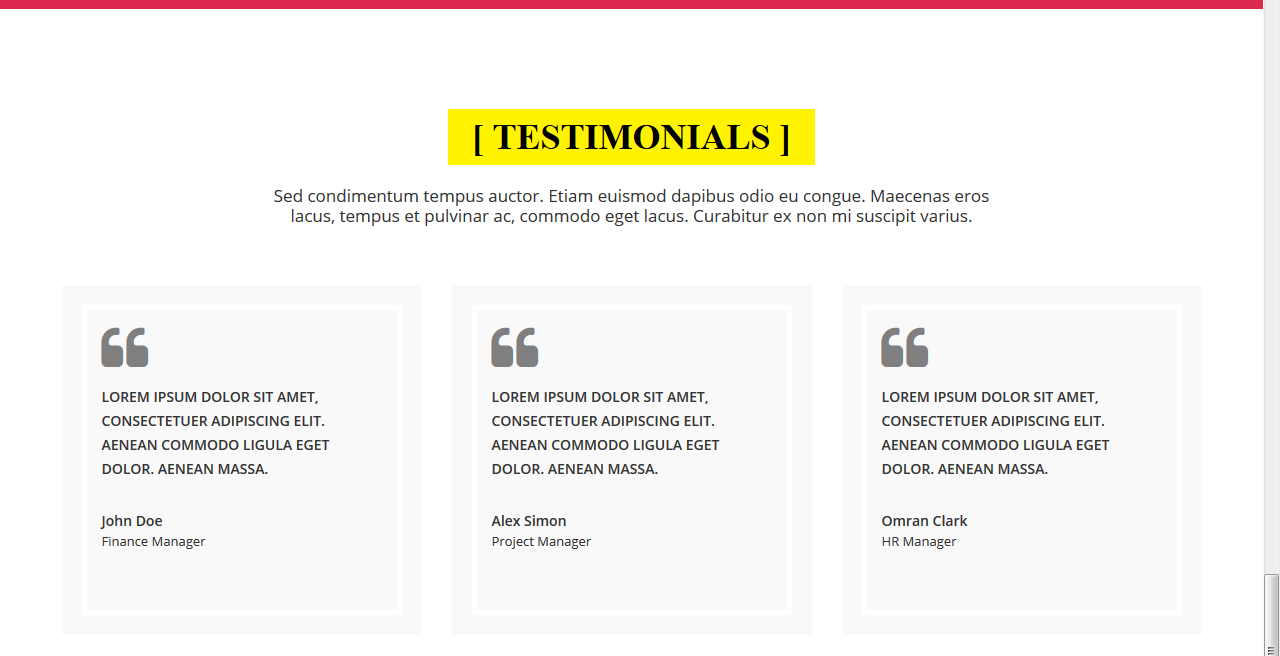 [/su_lightbox]
[/su_lightbox]
Now you have successfully added the testimonial slider to your page.
