Importing sample data to your Evont theme involves just a simple click.
Open the General Setting panel of the Evont theme option page. This one click demo importer will perform the following actions in the backend.
[su_list icon=”icon: none”]
- Setup Pages
- Import Sample Data
- Import Different Home Pages
- Import Sample Images
- Import Different Sample Sliders and contents
- Imports basic setting mockup of the demo page
- Imports Widget sidebars Contents
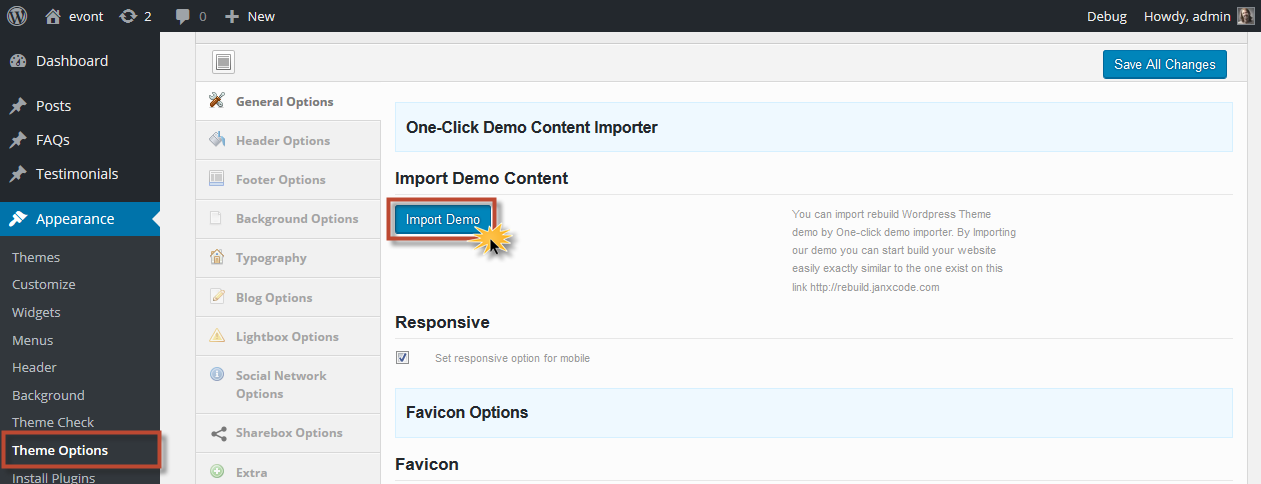 [/su_lightbox]
Now Click the one-click demo importer button available in the “Import Demo Content” panel.
[/su_lightbox]
Now Click the one-click demo importer button available in the “Import Demo Content” panel.
You will find a popup with a alert showing the belowing warning message to wait for a few seconds for the theme to import the demo data.
[su_lightbox type=”image” src=”http://janxcode.com/support/wp-content/uploads/2016/08/evont-importing-data-2.png”]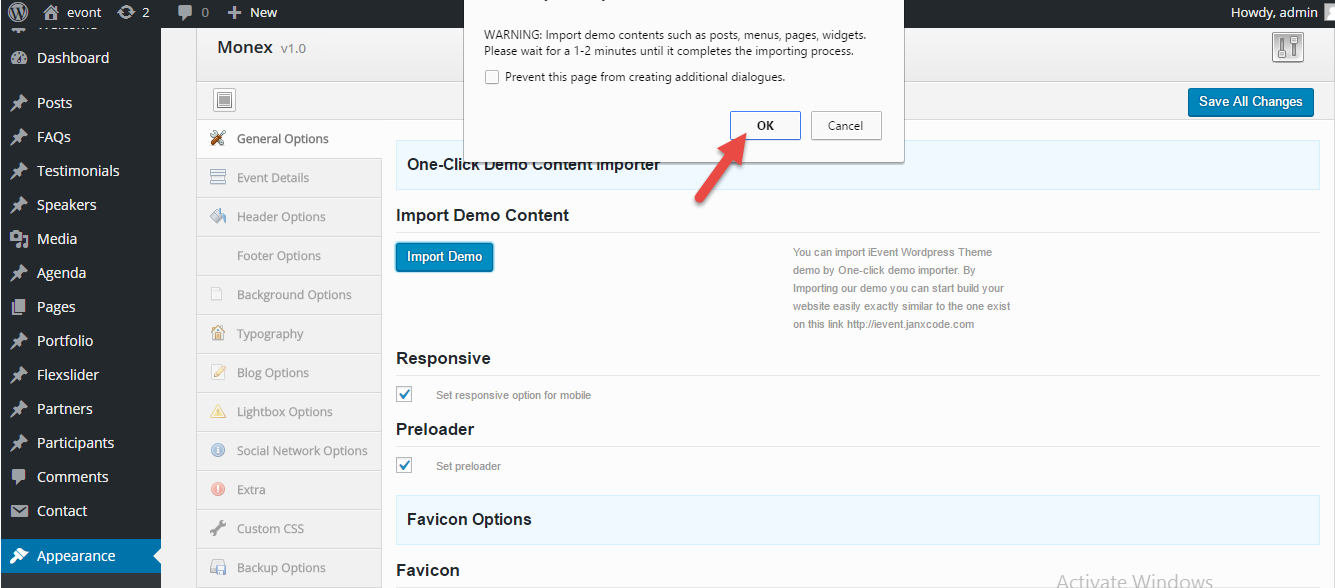 [/su_lightbox]
[/su_lightbox]
Click “Ok” button in the alert box to proceed with the importing of demo data.
After a few seconds. when you load your site you will find the demo data imported into your site.You can alter the contents of these demo data to match your site’s requirements.
