iEvent theme provides options to set your favicon images.You can easily set your normal and retina images for your different images from your theme option page.
Goto your iEvent theme option page and you will find your Favicon Option block in the General option tab
[su_lightbox type=”image” src=”http://janxcode.com/support/wp-content/uploads/2016/03/favicon1.png”]Now you can add in your image by clicking the Upload button.
This panel also provides options for uploading images for your iPhone normal view icon and iPhone retina view icon and also options for iPad normal view icon and iPad retina view icon
[su_lightbox type=”image” src=”http://janxcode.com/support/wp-content/uploads/2016/03/appleiphone.png”]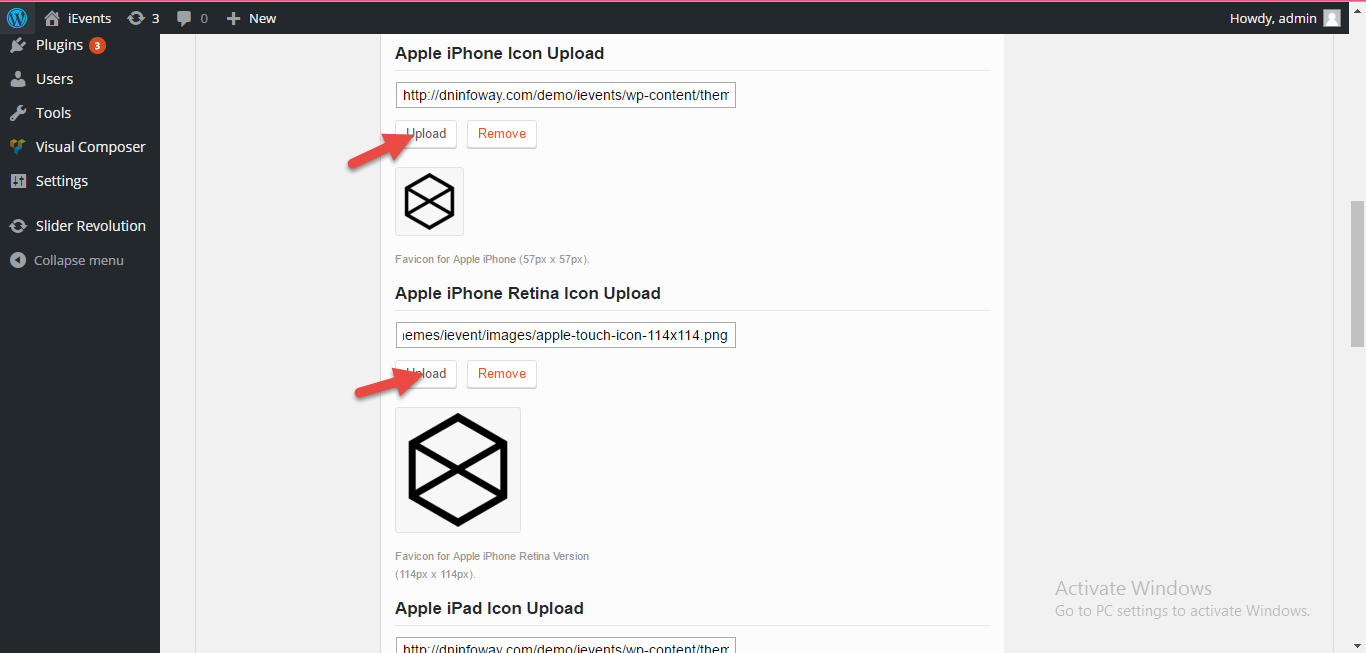 [/su_lightbox]
[/su_lightbox]
[su_lightbox type=”image” src=”http://janxcode.com/support/wp-content/uploads/2016/03/ipad.png”]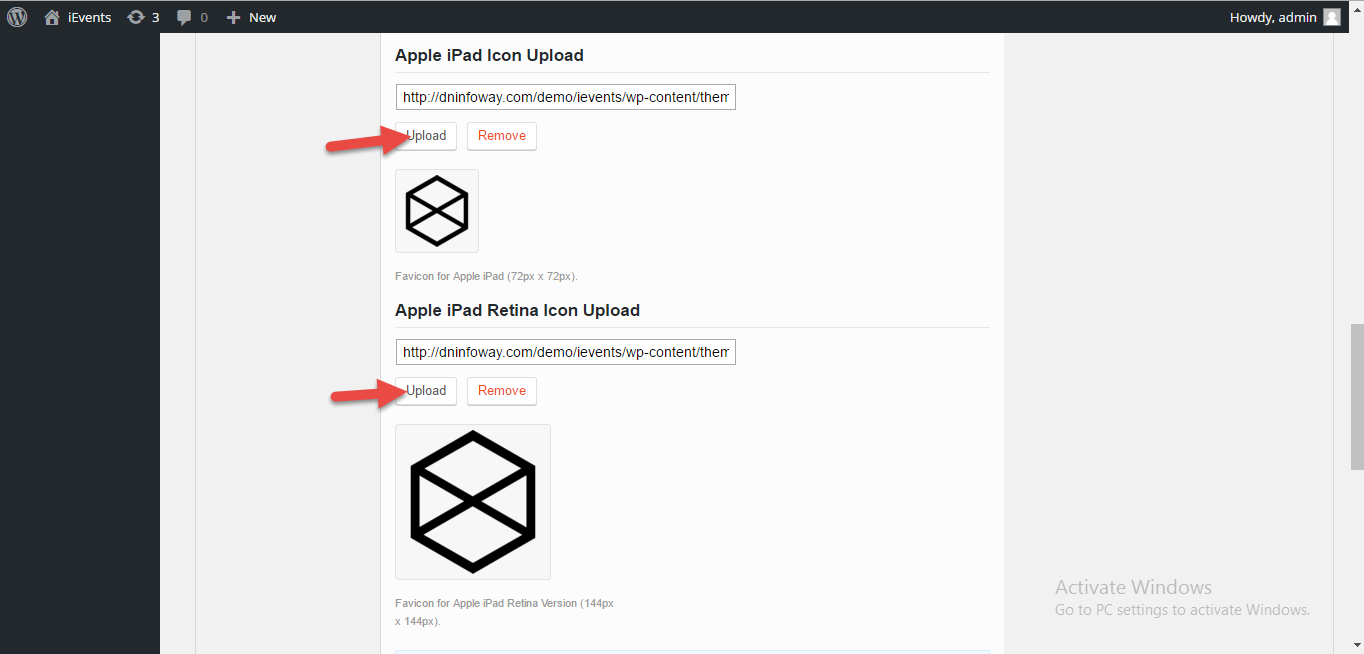 [/su_lightbox]
[/su_lightbox]
Image Sizes When Using Visual Composer Module
The Visual Composer Module provides options with the backend editor to add Single Image element with custom image size options and styling options to add padding ,margin,background colours , etc .You can add your required styling options and save your element for the changes to reflect on your page.
[su_lightbox type=”image” src=”http://janxcode.com/support/wp-content/uploads/2016/03/imageoptions.png”]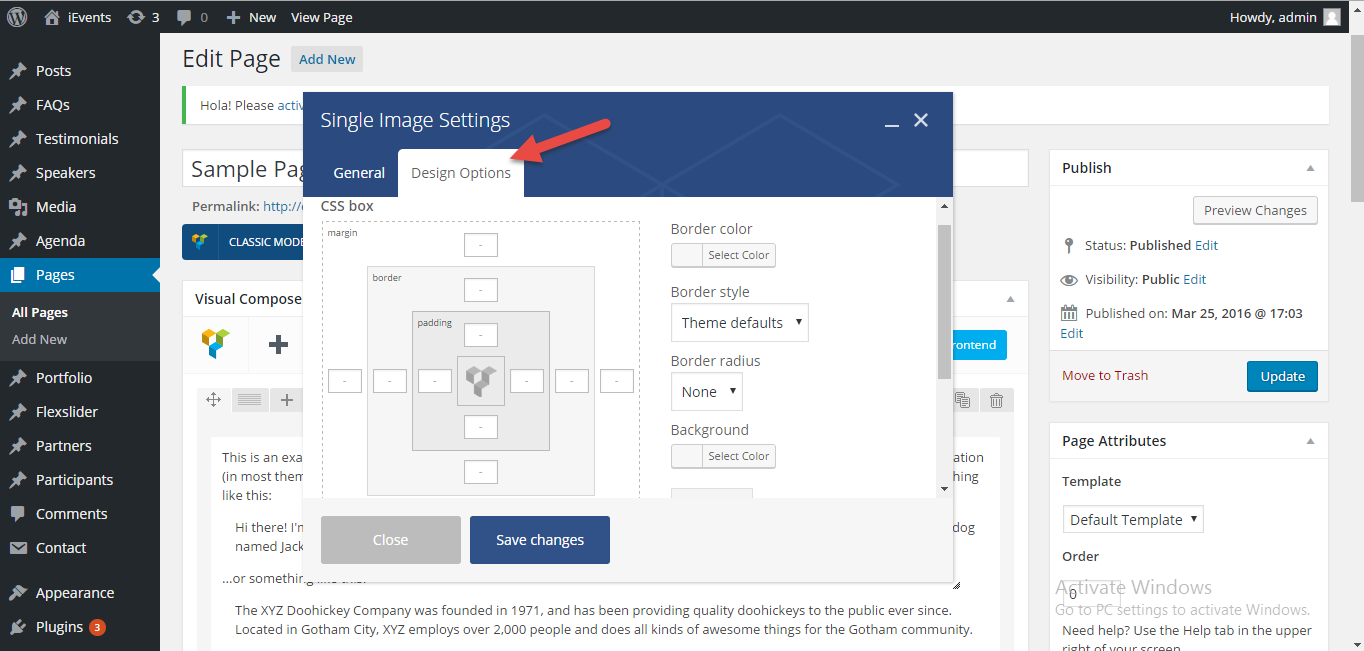 [/su_lightbox]
[/su_lightbox]
