To add flexslider click on the “Add New ” option under the flex slider in the left menu.
There are two options for the sliders
[su_youtube url=”https://www.youtube.com/watch?v=flHsl4RXga8&rel=0&vq=hd720″ width=”100%”]
Enter slides
Enter the title for the slide and in the flex slider information. title bar has two options.
[su_list icon=”icon: check”]
- Flex Slider
- Flex slider with sliding images.
Flex slider
This option allow to create lider with one background image for all slides . and only the text on top keeps moving.
Flexslider with sliding images
This option allows every slider to have a individual image background that can slide.
Choose a video or a background image for the slider.Create as many sliders as wanted. and save them
Publish slider to a page
To show the flex slider on a page. Create the page and in the title bar dropdown under page options choose the flexislider. we are done.
[su_lightbox type=”image” src=”http://janxcode.com/support/wp-content/uploads/2016/04/flex1.png”]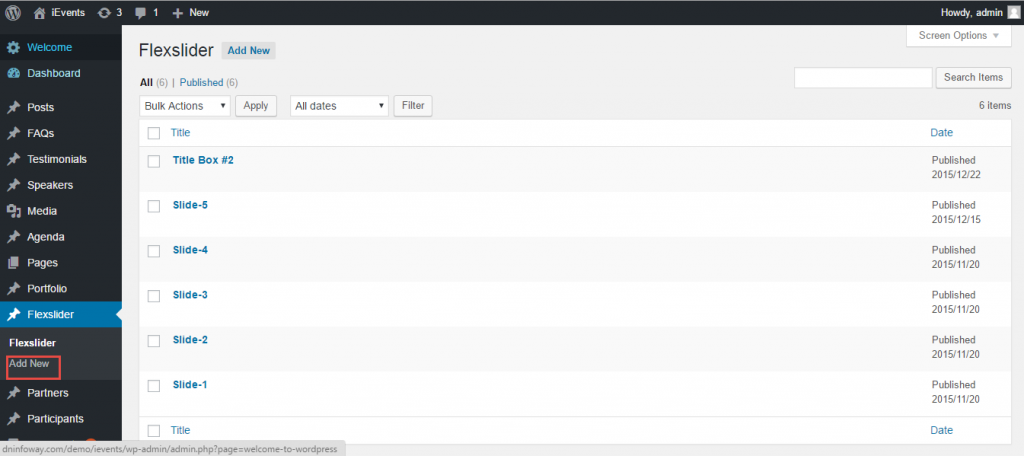 [/su_lightbox]
[su_lightbox type=”image” src=”http://janxcode.com/support/wp-content/uploads/2016/04/flex2.png”]
[/su_lightbox]
[su_lightbox type=”image” src=”http://janxcode.com/support/wp-content/uploads/2016/04/flex2.png”]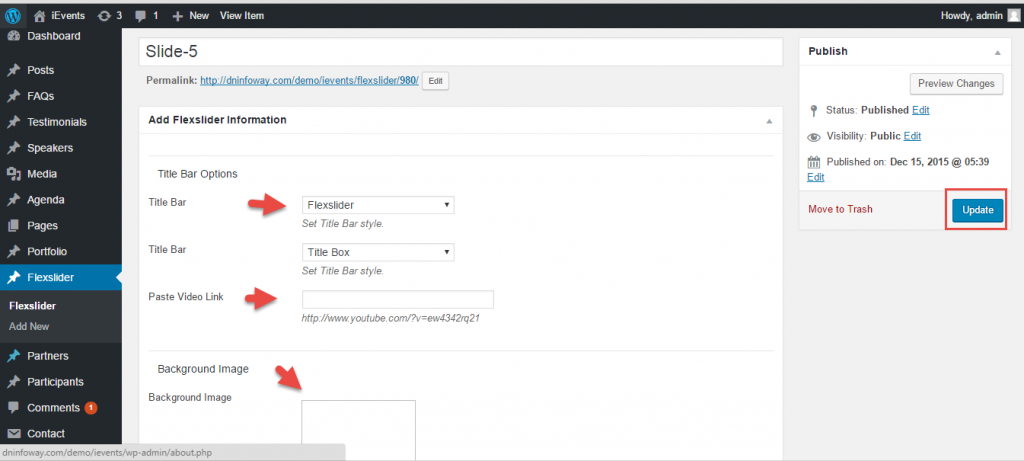 [/su_lightbox]
[su_lightbox type=”image” src=”http://janxcode.com/support/wp-content/uploads/2016/04/flex3.png”]
[/su_lightbox]
[su_lightbox type=”image” src=”http://janxcode.com/support/wp-content/uploads/2016/04/flex3.png”]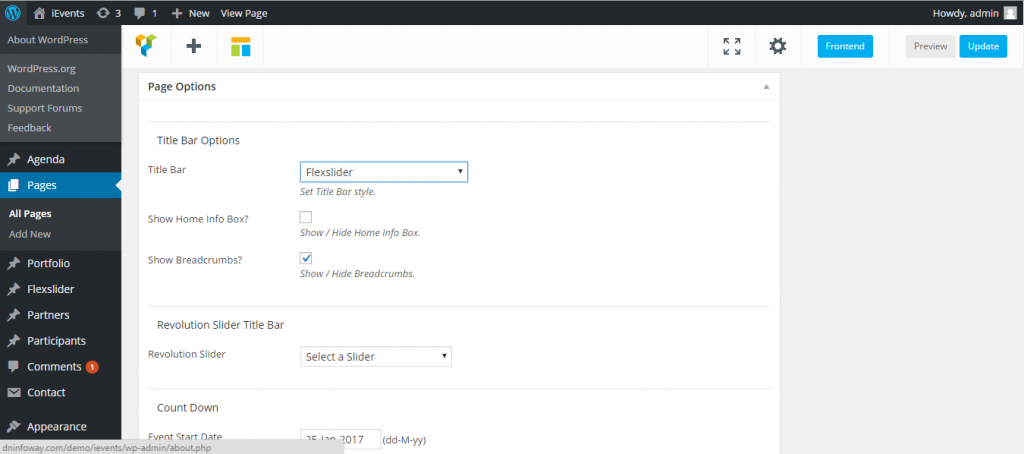 [/su_lightbox]
[/su_lightbox]
