iEvent theme comes with built in revolution Slider support. Click on the Slider Revolution on the left menu to create new sliders or to edit existing sliders
Global Settings
The top right corner has the Global setting button to control the loading of the scripts of revolution slider and also we can select the page ids where to to display the slider.After you make any change click on the Update button to update the slider
[su_lightbox type=”image” src=”http://janxcode.com/support/wp-content/uploads/2016/04/r1.png”]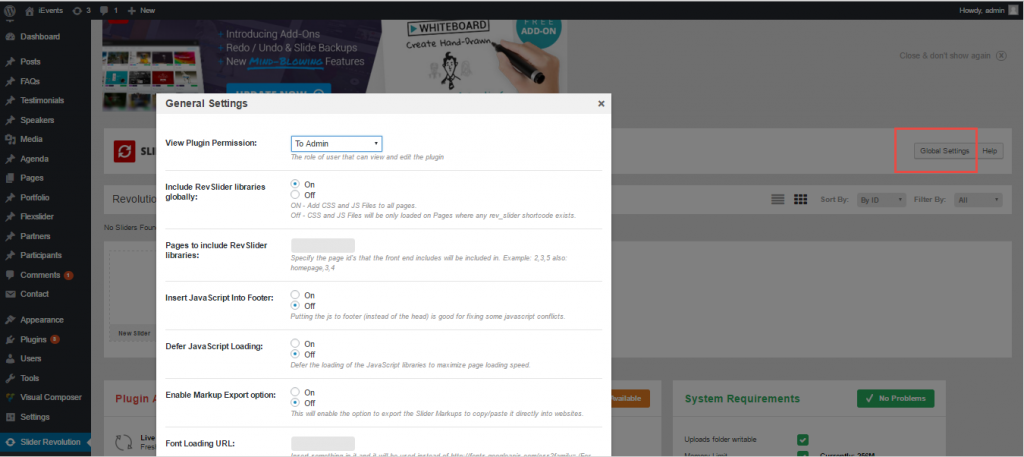 [/su_lightbox]
[su_lightbox type=”image” src=”http://janxcode.com/support/wp-content/uploads/2016/04/r2.png”]
[/su_lightbox]
[su_lightbox type=”image” src=”http://janxcode.com/support/wp-content/uploads/2016/04/r2.png”]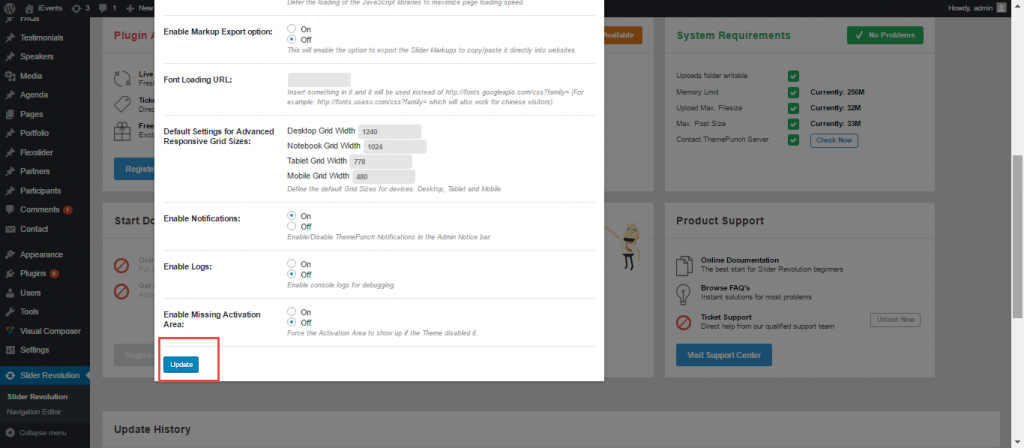 [/su_lightbox]
[/su_lightbox]
Creating a Revolution Slider
There are three ways in which you can create a Revolution slider
- Create a custom Slider with the “New Slider” Option.
- Import slider from the demo xml
- Add a slider Template either from Themepunch or from your local Machine
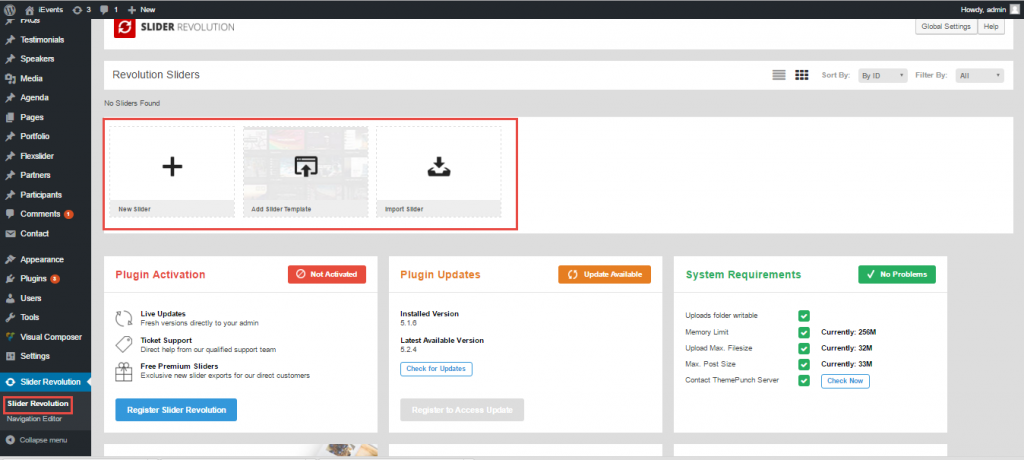 [/su_lightbox]
[/su_lightbox]
New Slider
When ever you add a new slider there are several options to take care of .Lets see one by one
Slider Settings
There are 5 basic steps when creating the slider
1. Choose the Content source , whether the slider is a basic image or a vimeo video ,yoututbe video etc.
2. Choose the slider title and the alias name . It generates the shortcode to embed within your pages
3. Select the Slider type . There are three types available
- Standard Slider
- Hero Scene
- Carousel Slider
You can also select the preset type of the slider under each which allows on the layout of where the navigation button should appear and where the thumbnails are to appear. Need Thumbnails or not. etc.
4. Slider Layout decides if you need your slider to be auto,full width or full screen. We can change the grid sizes to the desired values.
5. The final step is to generate code to embed the slider and edit the slides.
The right side bar contains all the sections pertaining to the slider settings
General Settings
Layout & Visual
Navigation
Parallax & 3D
Problem Handling
Google Fonts
Each of these sections have several tabs under it to control the slider settings
Click on Save Settings button when you have finished with setting all
Slider Editor
This tab gives details on how to add new slider .Add the slider image and add animations to the slider choose thumbnails etc.
Navigation Editor
Navigation editor gives option to create custom navigations with selecting arrows, bullets, thumbs.
[su_lightbox type=”image” src=””http://janxcode.com/support/wp-content/uploads/2016/04/ro2.png”]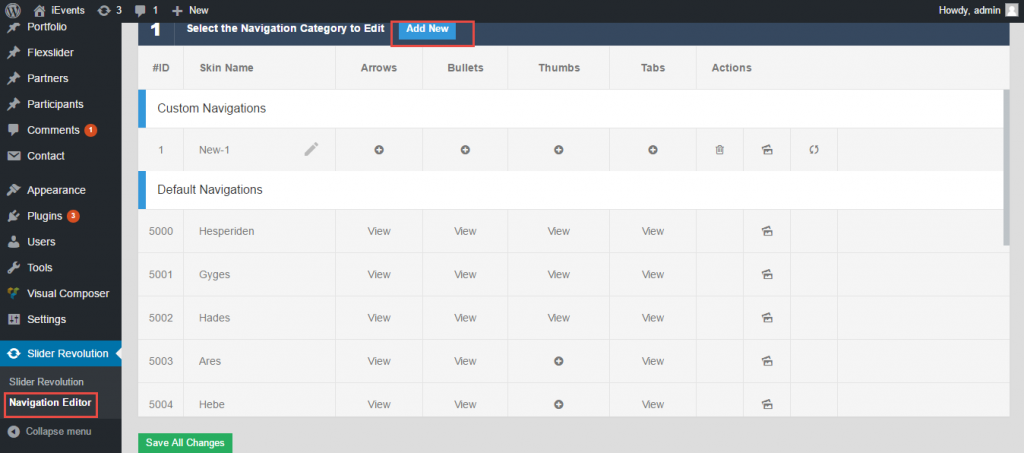 [/su_lightbox]
[/su_lightbox]
Step by step complete documentation can be found at
https://www.themepunch.com/revslider-doc/slider-revolution-documentation/
