Once iEvent theme is successfully installed and activated . It prompts to install the recommended plugins . Lets now look on how to install all the recommended plugins for iEvent.
iEvent theme comes bundled with the following 6 plugins
[su_list icon=”icon: check”]
- Contact Form 7
- Intuitive Custom Post Order
- Revolution Slider
- Templatera
- Visual Composer
- iEvent Shortcodes
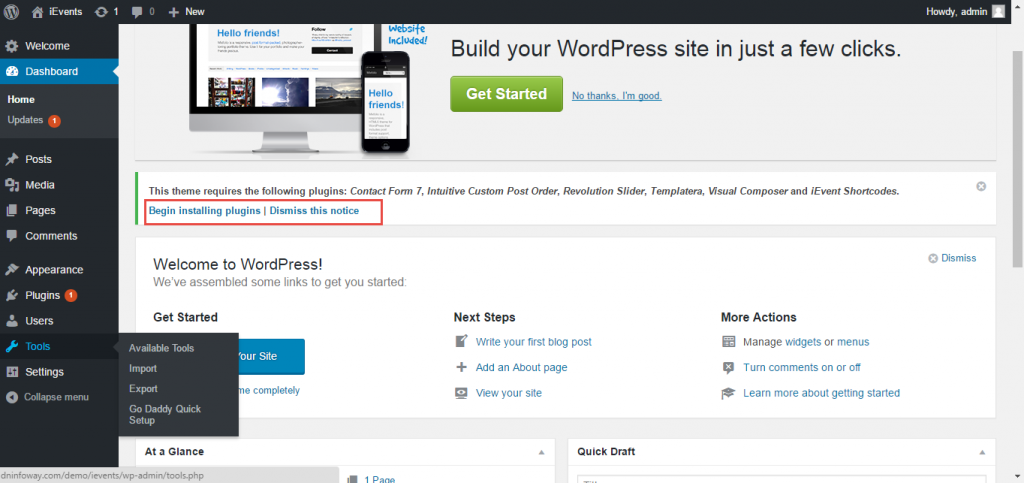 [/su_lightbox]
[/su_lightbox]
It will open a page listing all the plugins needed for this theme. Select all plugins and click on “Activate” and click “Apply” button
[su_lightbox type=”image” src=”http://janxcode.com/support/wp-content/uploads/2016/03/b2.png”]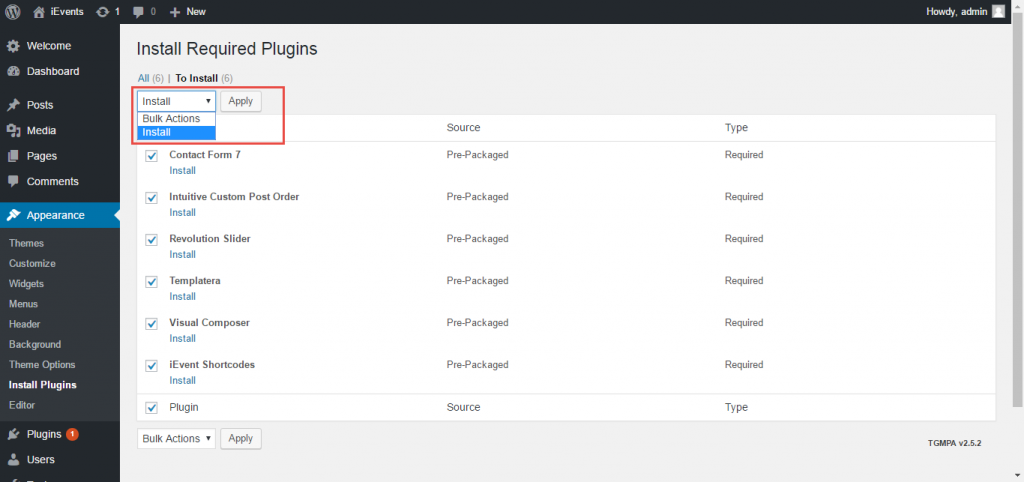 [/su_lightbox]
[/su_lightbox]
All plugins get installed and you get success message. Installation can take a couple minutes depending on your host. You should see a success confirmation for each plugin as it is installed. After you have installed all the plugins, return to the plugin installer.
[su_lightbox type=”image” src=”http://janxcode.com/support/wp-content/uploads/2016/03/b31.png”]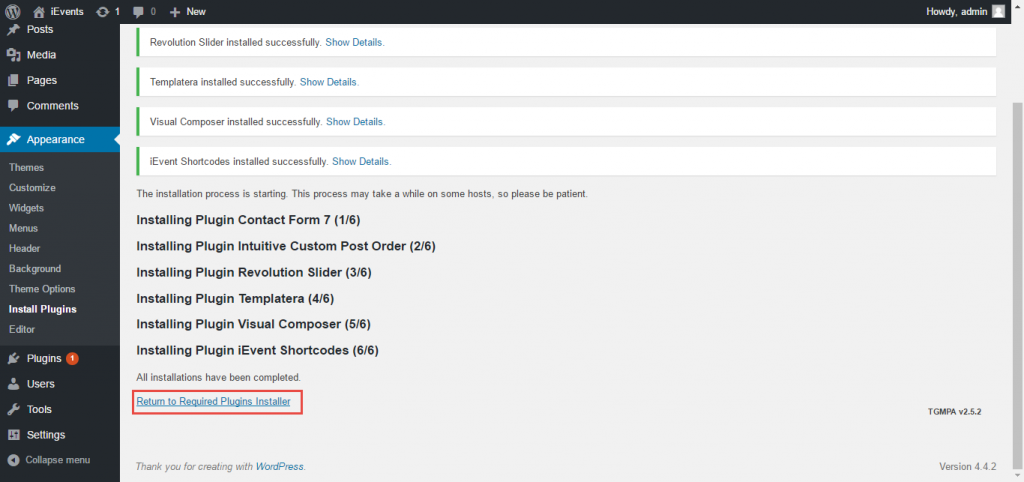 [/su_lightbox]
[/su_lightbox]
On the plugin installer page, Select all installed plugins and click “Activate” to activate the installed plugins.
[su_lightbox type=”image” src=”http://janxcode.com/support/wp-content/uploads/2016/03/b4.png”]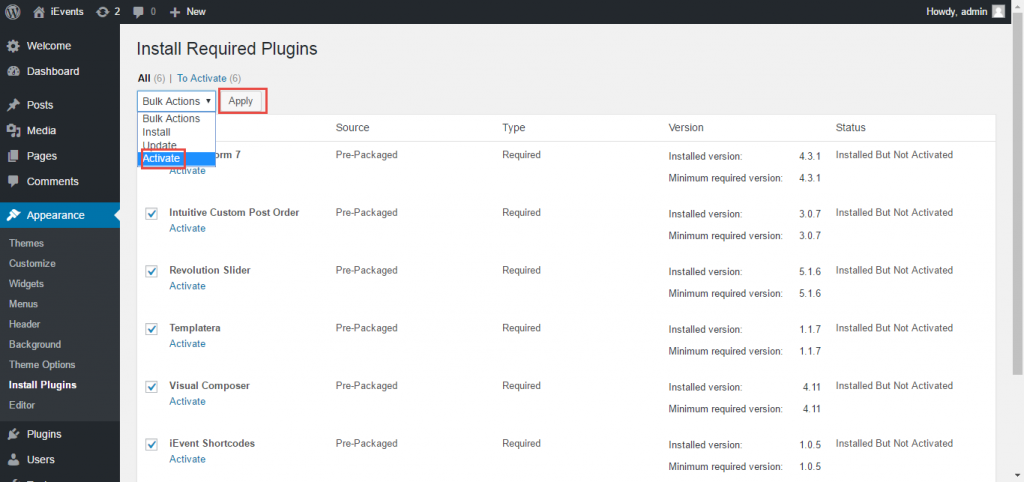 [/su_lightbox]
[/su_lightbox]
After successful activation , You get success message with list of all plugins activated
[su_lightbox type=”image” src=”http://janxcode.com/support/wp-content/uploads/2016/03/b5.png”]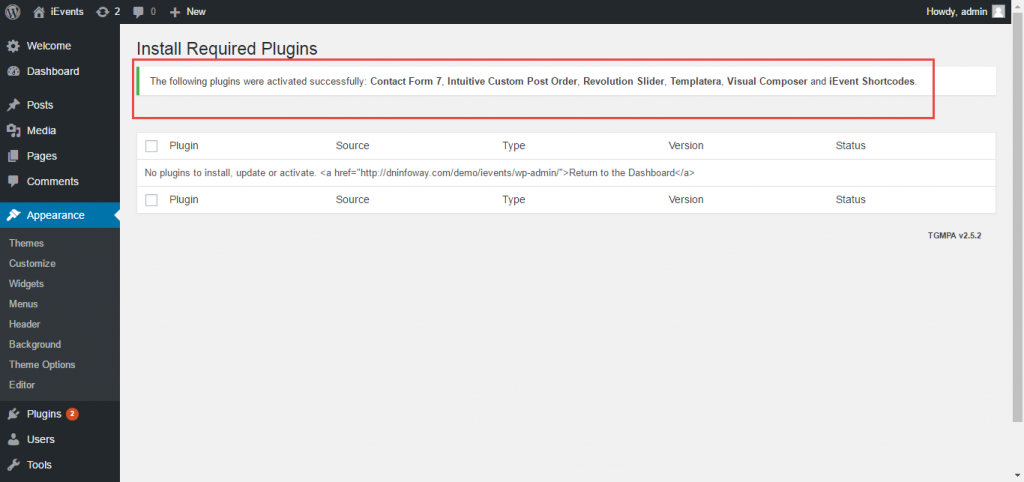 [/su_lightbox]
[/su_lightbox]
Trouble Shooting Tips.
Most common error occurs while installing plugins is folder permissions. Make sure the permission of your wp-contents/plugins folder is writable. ( 777 or 755)
