Visual Composer plugin provides option for easily front end and back end edit options.It is advisable to update your visual composer along with the theme to ensure proper editing and maintenance of the site contents.
Auto Update with the Theme
Along with the iEvent theme update the updated and compatible version of the plugin will be bundled with it and this can be used for the update process.
Update via Admin Plugin page
Updating the Visual Composer plugin can be performed from the plugin page .Goto the Installed Plugins page where you will find the list of plugins installed for the site, now select the Visual composer plugin and click on to the Update option from the drop down and click Apply. Thus your plugin will pop the update page for the plugin.
[su_lightbox type=”image” src=”http://janxcode.com/support/wp-content/uploads/2016/03/VCupdate.png”]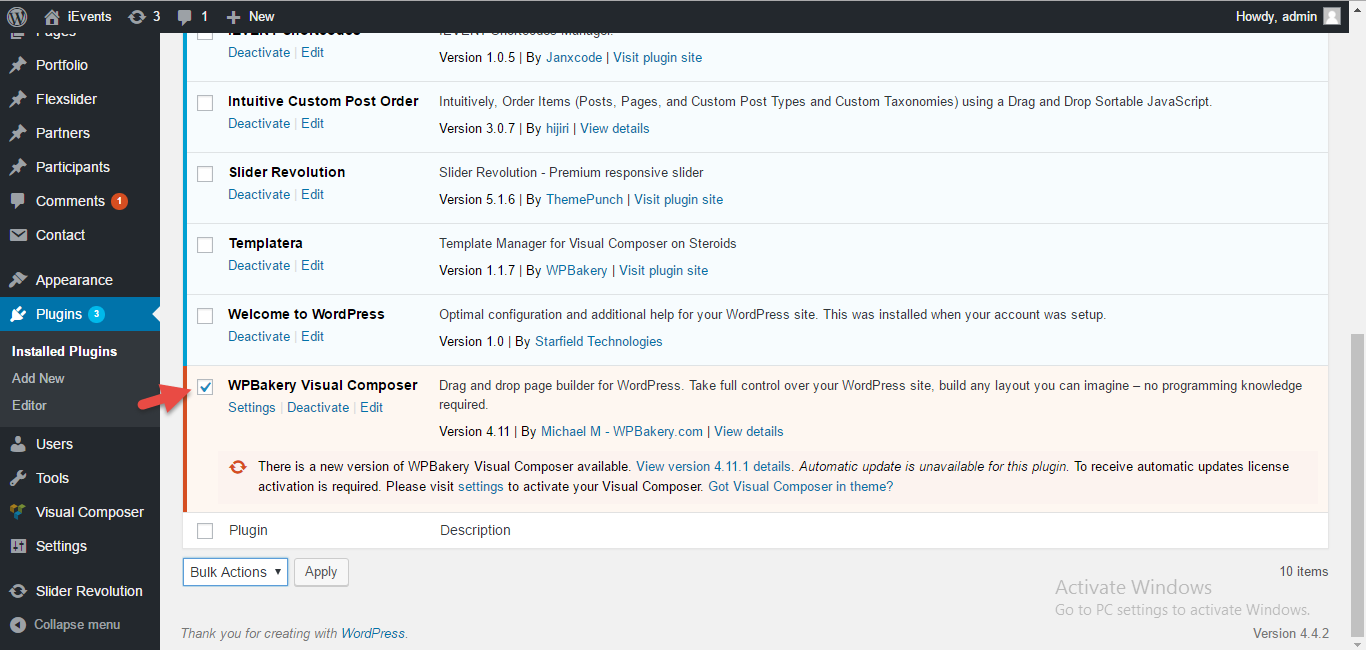 [/su_lightbox]
[su_lightbox type=”image” src=”http://janxcode.com/support/wp-content/uploads/2016/03/VC1.png”]
[/su_lightbox]
[su_lightbox type=”image” src=”http://janxcode.com/support/wp-content/uploads/2016/03/VC1.png”]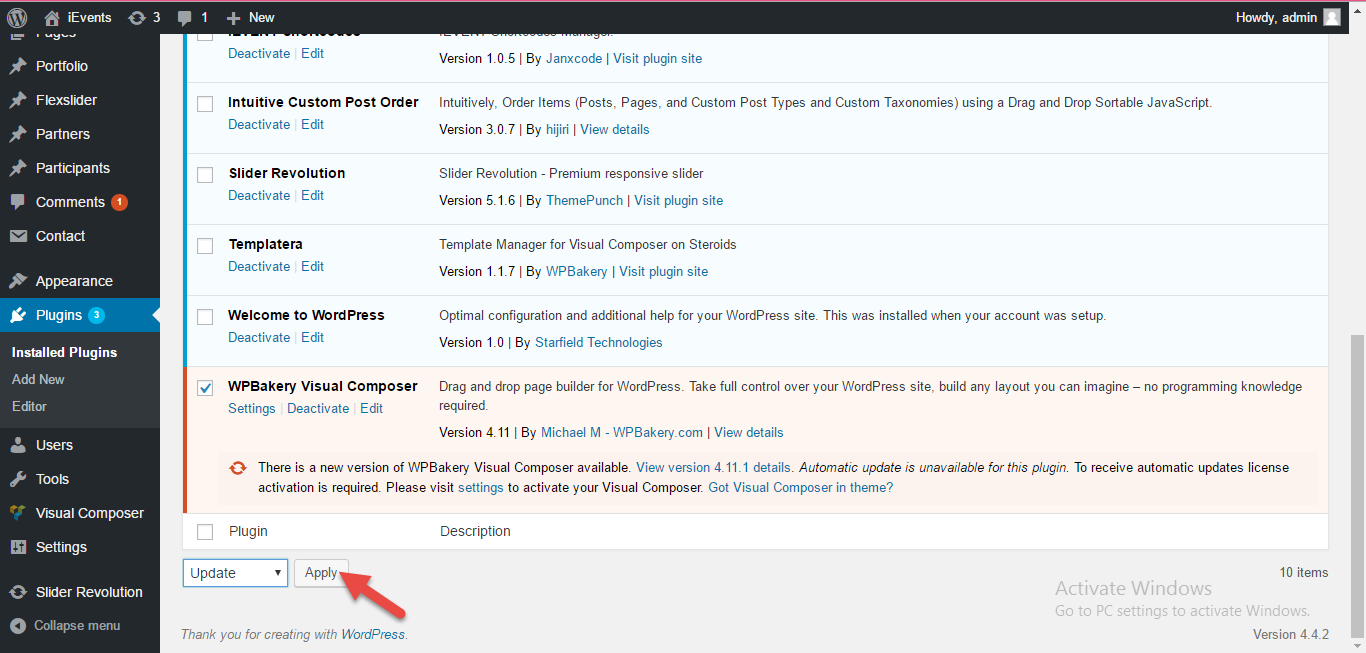 [/su_lightbox]
[/su_lightbox]
Updating Via FTP
You can also update your plugin via FTP by manually replacing the plugin files in the plugin folder “wp-content/plugins/”. You can overwrite the content of the folder with the content of the new folder files and then reactivating the plugin from the Installed Plugin page you can successfully update your plugin.
Automatic Plugin Updates
Automatic update of the plugin might not be bundled with the theme licensing so refer your theme license for checking of the plugin individual license is provided for you plugin auto updates.
