The Monex theme is bundled with Contact form plugin which helps in adding various forms related to the site like the contact us regions forms etc. We can add the contact form by following the below steps.
Step1 : Creating Contact Form
1) First select the Contact Form menu from the left.
[su_lightbox type=”image” src=”http://janxcode.com/support/wp-content/uploads/2016/07/monex_contact_1.png”]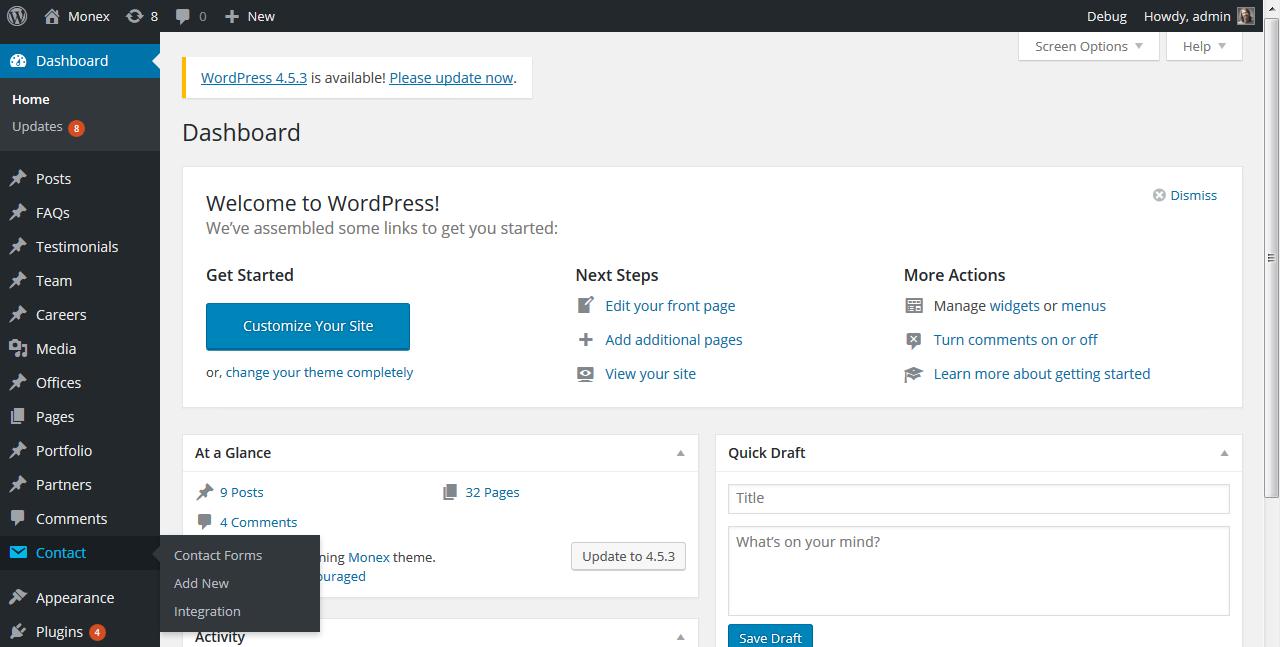 [/su_lightbox]
[/su_lightbox]
2) Now choose the “Add new” button in the Contact form main listing page were you will find the list of all the forms created in the site.
[su_lightbox type=”image” src=”http://janxcode.com/support/wp-content/uploads/2016/07/monex_contact_2.png”]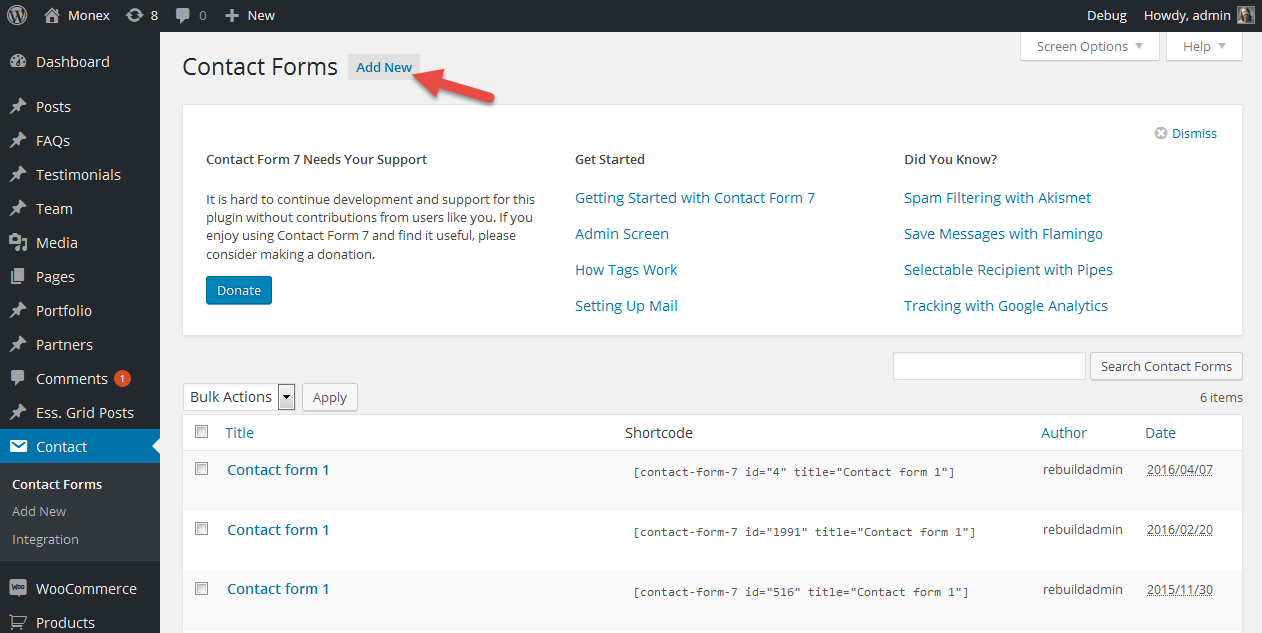 [/su_lightbox]
[/su_lightbox]
3) Choose the language of choice from the list, by default the language is “English”.
[su_lightbox type=”image” src=”http://janxcode.com/support/wp-content/uploads/2016/07/monex_contact_3.png”]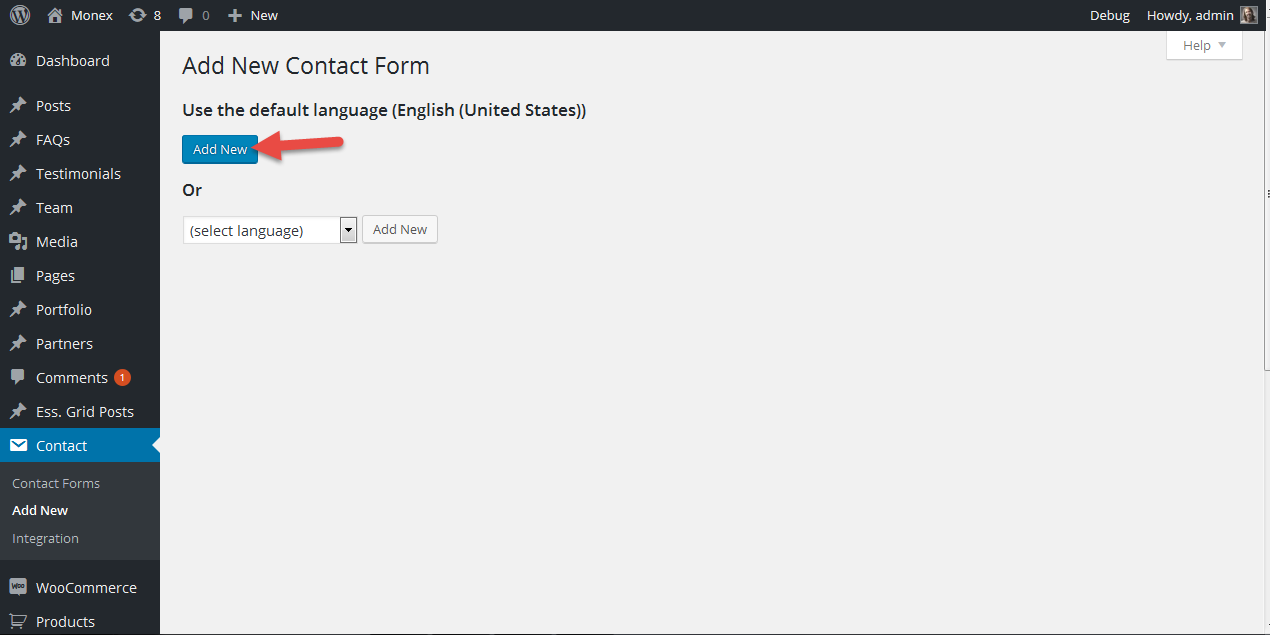 [/su_lightbox]
[/su_lightbox]
4) Now enter the name for your contact form, using the editor panel below add the required fields for the form and also validations for each. Now you can also find the different tabs available in the page, Mail tab provided details of how the mail should be formatted and also fields to decide the mail from and to fields and subject fields.
5) Click “Save” button now you will find the unique id text shortcode generated for the form created.
Copy this shortcode which will be used to insert the form created into your page/widget.
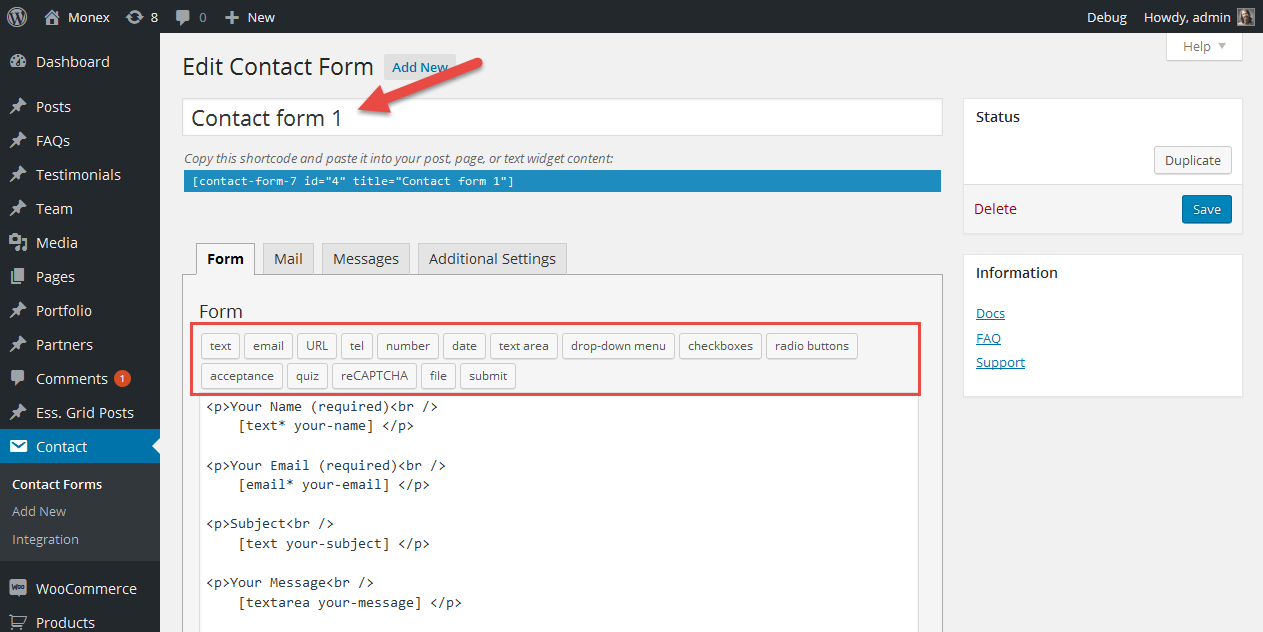 [/su_lightbox]
[su_lightbox type=”image” src=”http://janxcode.com/support/wp-content/uploads/2016/07/monex_contact_5.png”]
[/su_lightbox]
[su_lightbox type=”image” src=”http://janxcode.com/support/wp-content/uploads/2016/07/monex_contact_5.png”]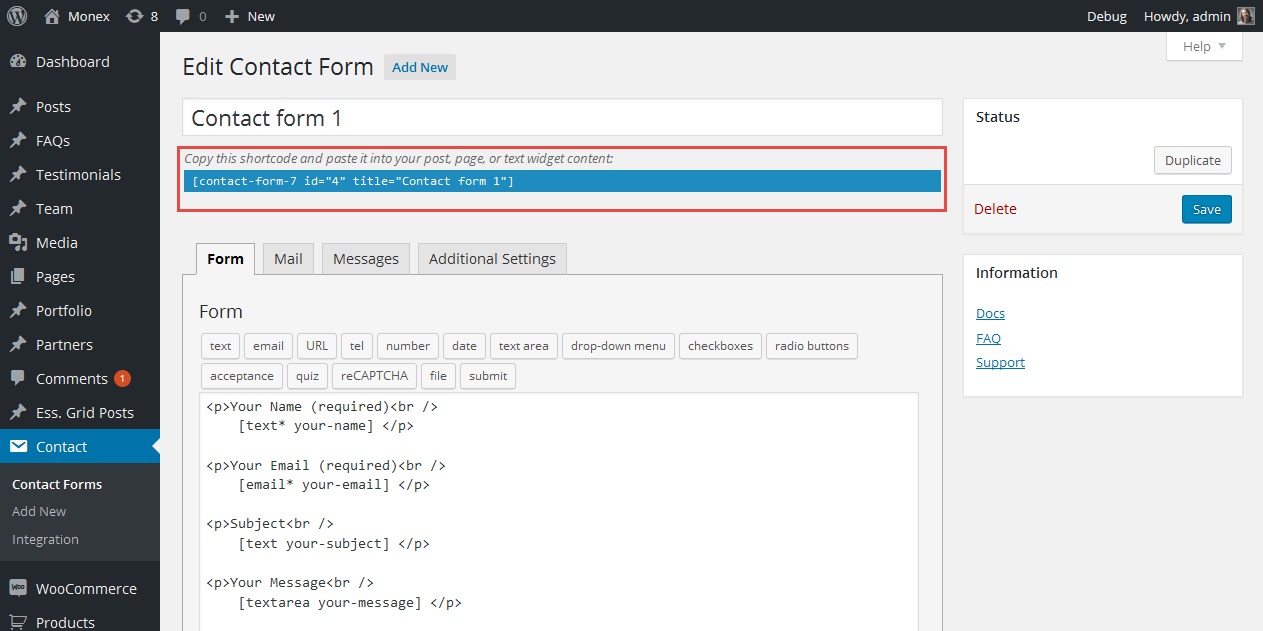 [/su_lightbox]
[/su_lightbox]
Step2 : Adding Contact Form to a page
Now we paste the copied contact form shortcode to the text panel of the page’s editor and we save the page. Now the contact form will be added to the page and you can see the page with the form in the front end.
[su_lightbox type=”image” src=”http://janxcode.com/support/wp-content/uploads/2016/07/monex_contact_6.png”]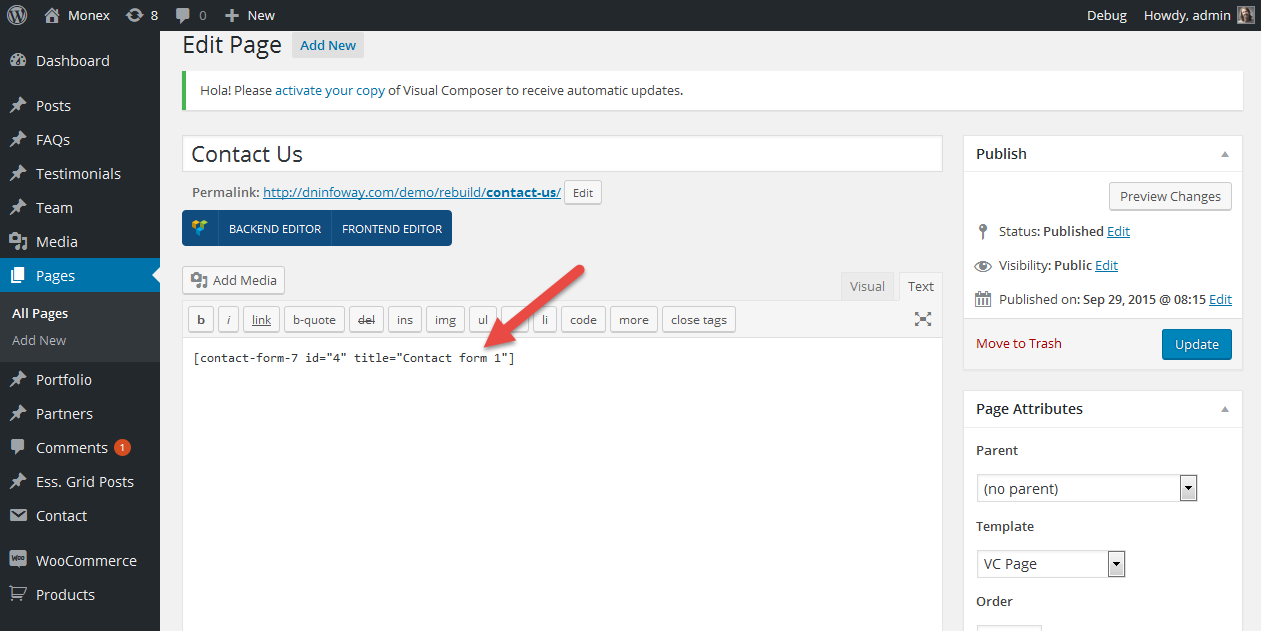 [/su_lightbox]
[/su_lightbox]
Adding Contact Form to a widget panel
Contact form shortcode can also be added to widget panels by adding a Text widget to the panel and in the text area addin the shortcode the way shown in the image. Now you have successfully added the contact form to your widget section.
[su_lightbox type=”image” src=”http://janxcode.com/support/wp-content/uploads/2016/07/monex_contact_7.png”]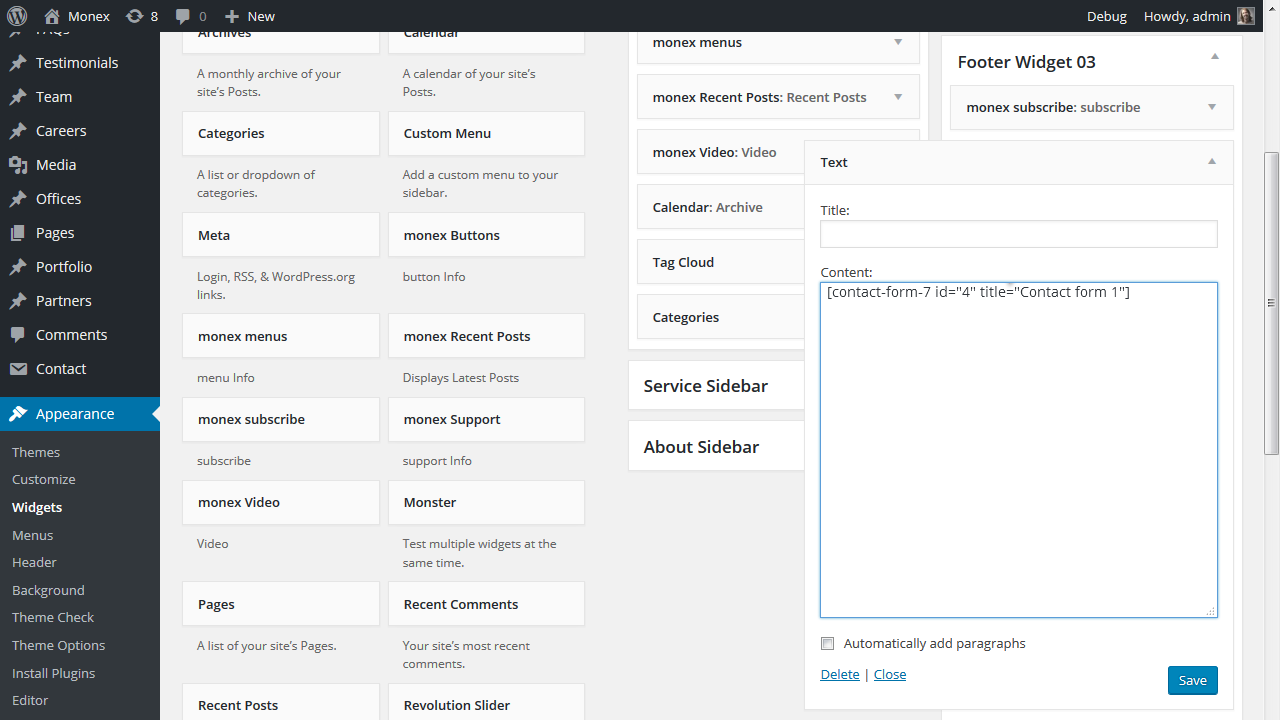 [/su_lightbox]
[/su_lightbox]
Thus we have successfully created Contact forms and added to our website
