Rebuild theme offers One-page template to create a parallax template like view of the page items. Rebuild theme offers a special menu location named One Page Navigation to place a menu with the hyper links to the sub contents of the page.
[su_lightbox type=”image” src=”http://janxcode.com/support/wp-content/uploads/2016/04/menu1.png”]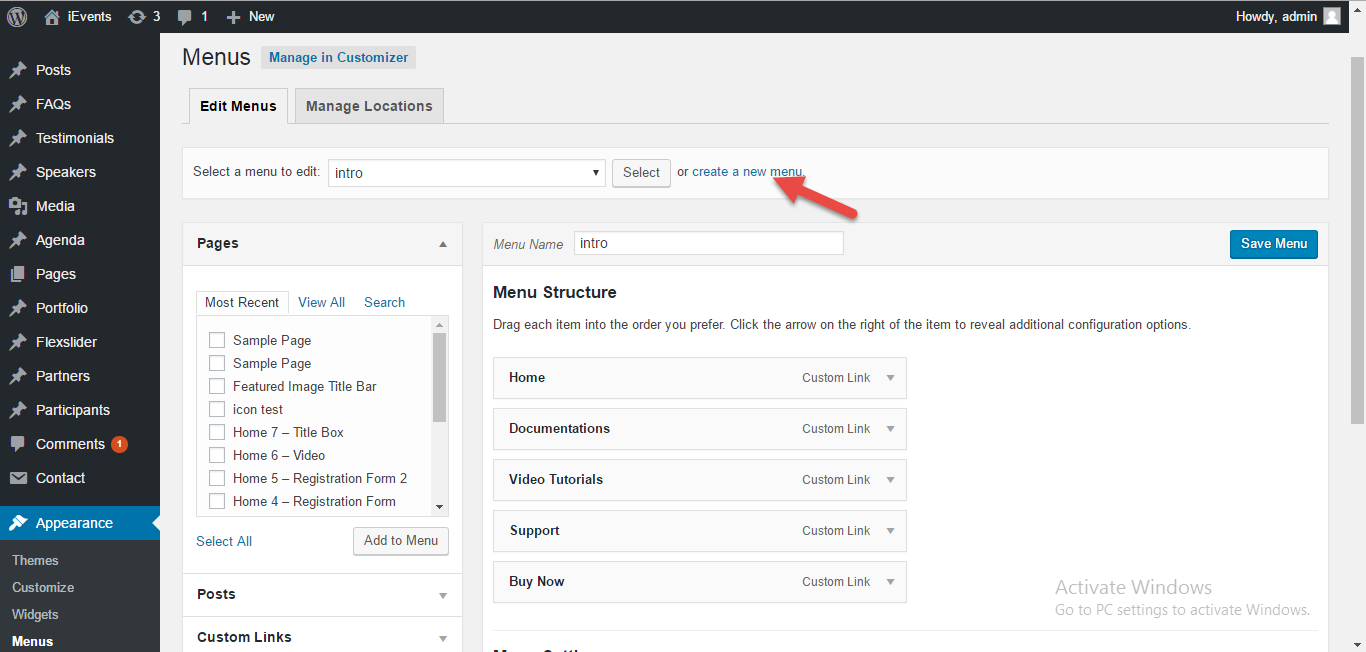 [/su_lightbox]
[/su_lightbox]
First Open your Menu page from Appearance > Menu section, now open the menu you wanted to add to the One page navigation location and select the menu location of that menu to be One page navigation.
[su_lightbox type=”image” src=”http://janxcode.com/support/wp-content/uploads/2016/04/menu2.png”]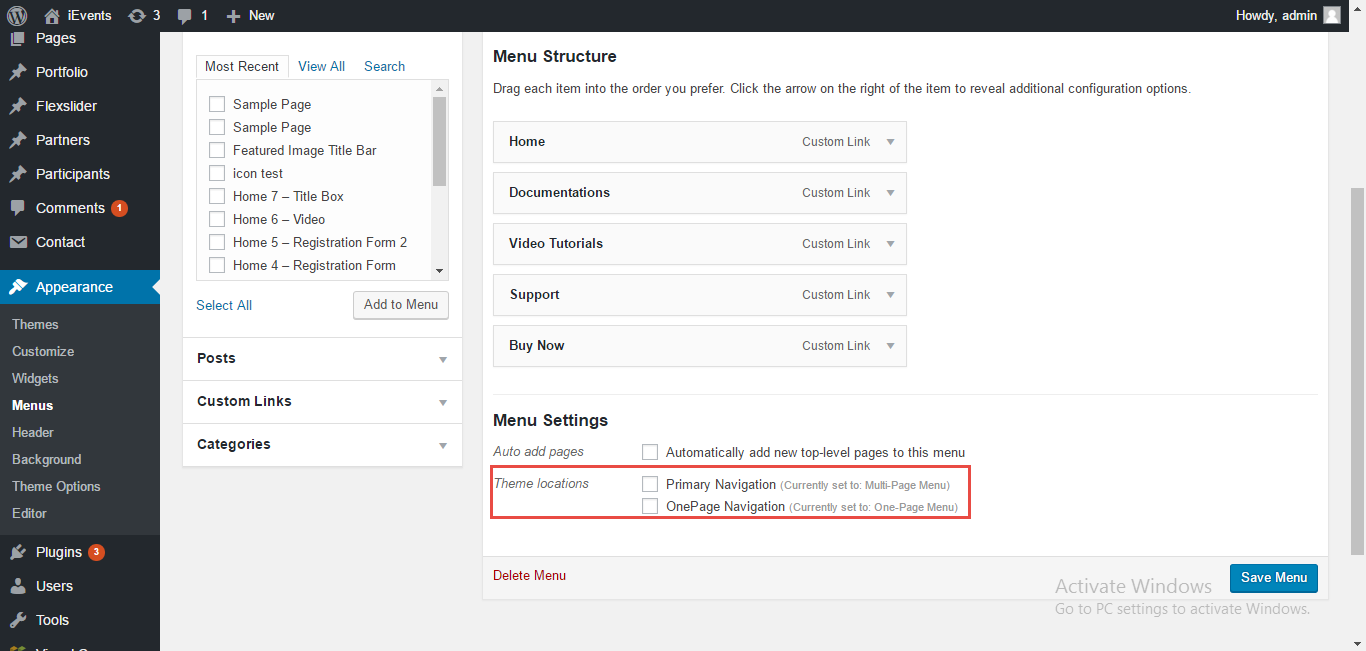 [/su_lightbox]
[/su_lightbox]
All the menu items in the selectedmenu will be pure custom links with links to the same page references. Add all the required menu items and save the menu.
[su_lightbox type=”image” src=”http://janxcode.com/support/wp-content/uploads/2016/04/menu35.png”]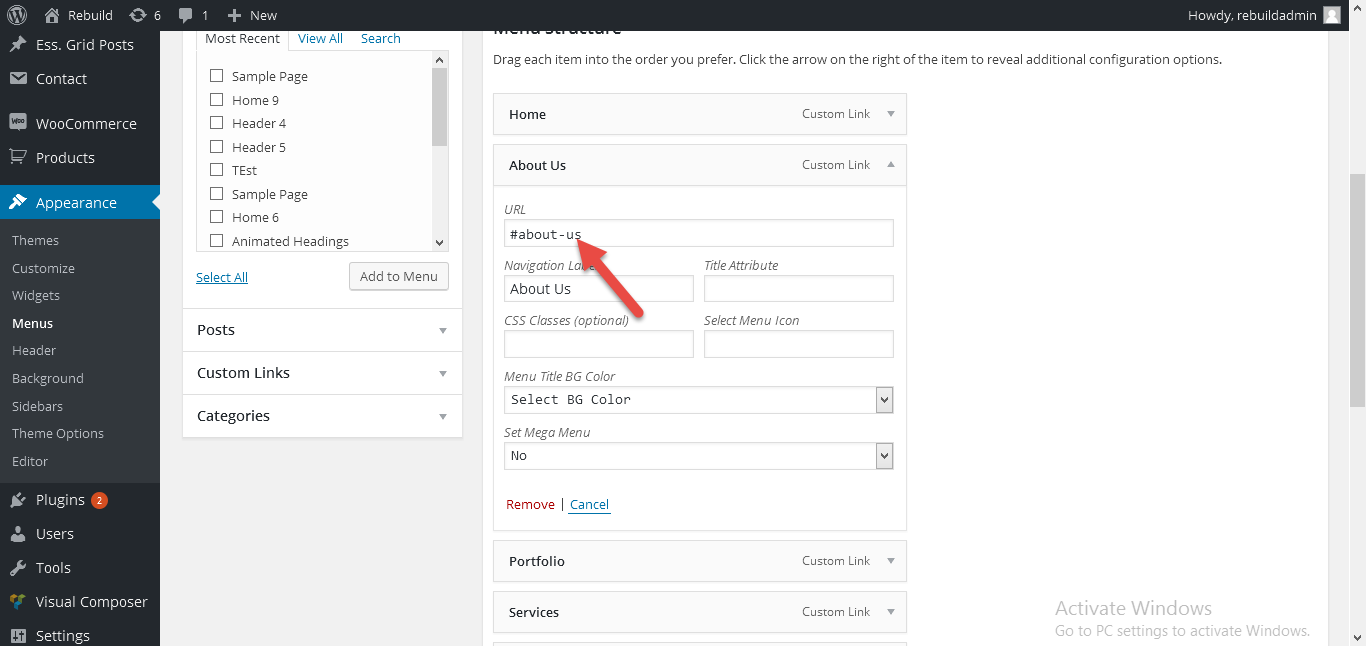 [/su_lightbox]
[/su_lightbox]
Now open the page to be displayed in a one page template format and select the template of this page to be “One-page Template”.
[su_lightbox type=”image” src=”http://janxcode.com/support/wp-content/uploads/2016/04/menu4.png”]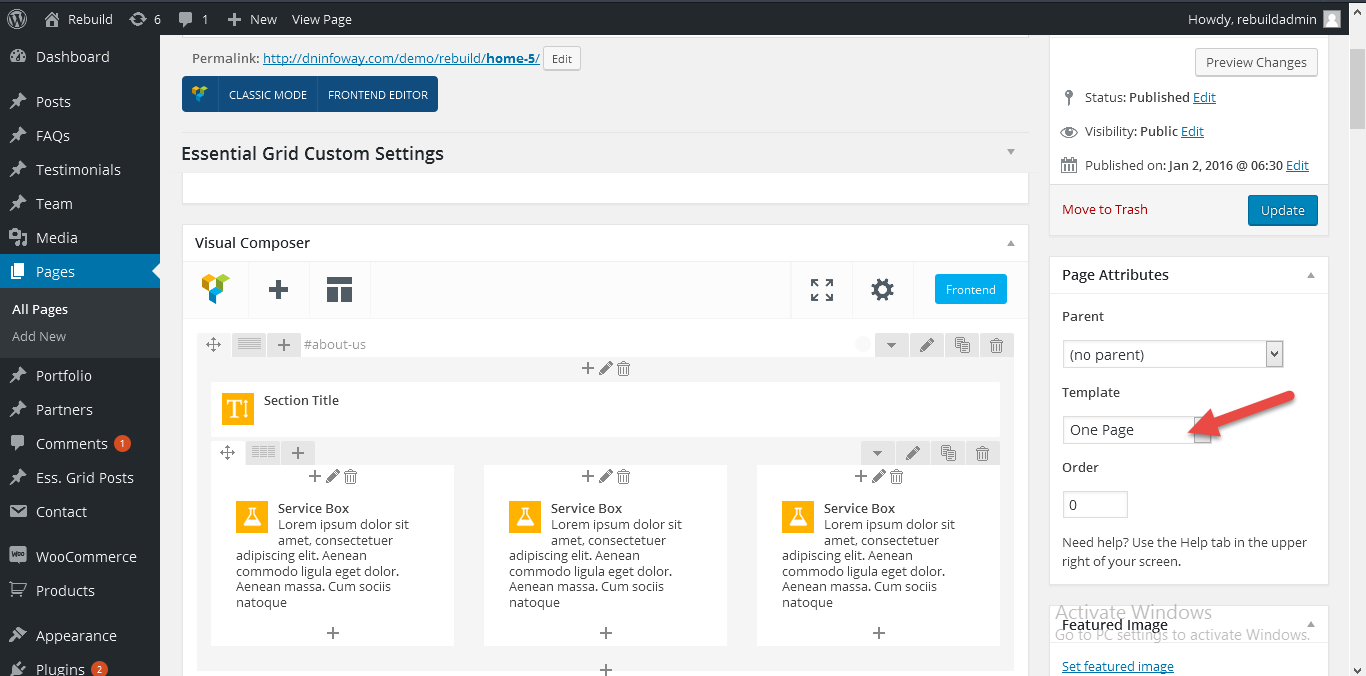 [/su_lightbox]
[/su_lightbox]
Now each menu id hyperlink which we used to create the menu comes from the row id of this page’s content.
In the row properties panel, under General tab you will find the Section Id textbox to enter the hyperlink for the row element.
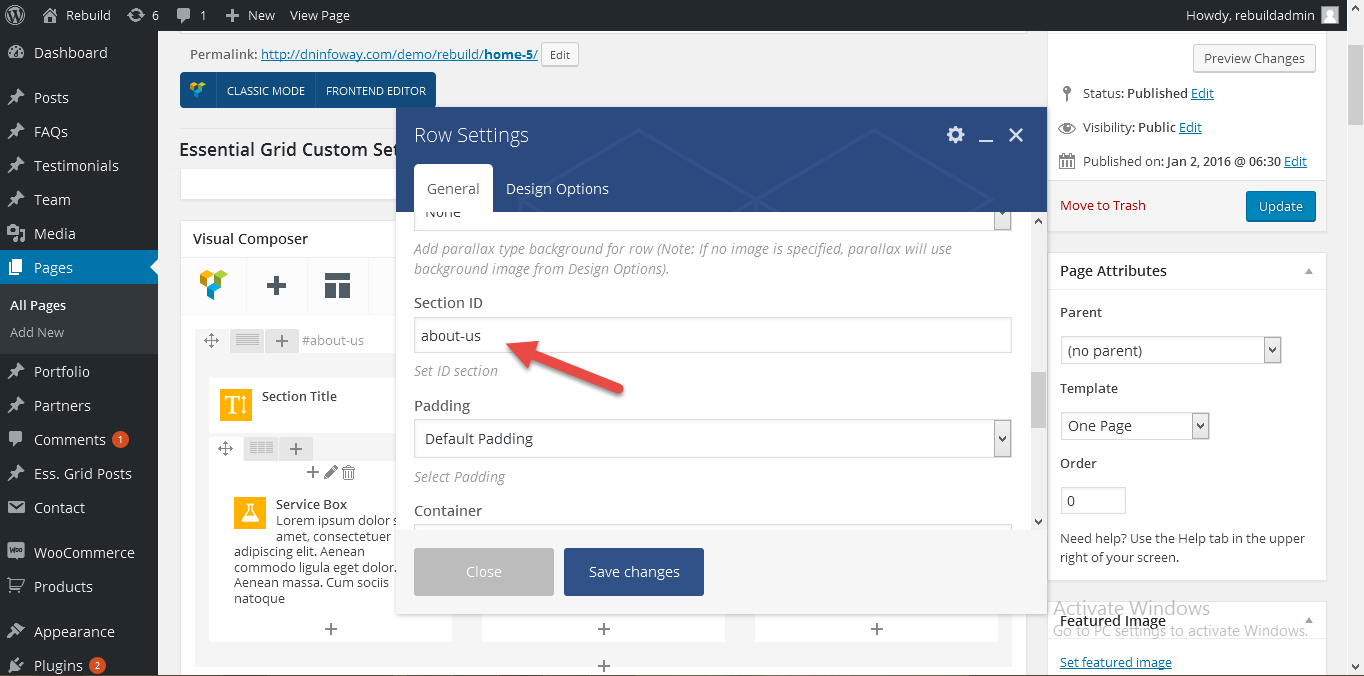 [/su_lightbox]
[/su_lightbox]
You have successfully added a One-page template.
[su_lightbox type=”image” src=”http://janxcode.com/support/wp-content/uploads/2016/04/menu6.png”]
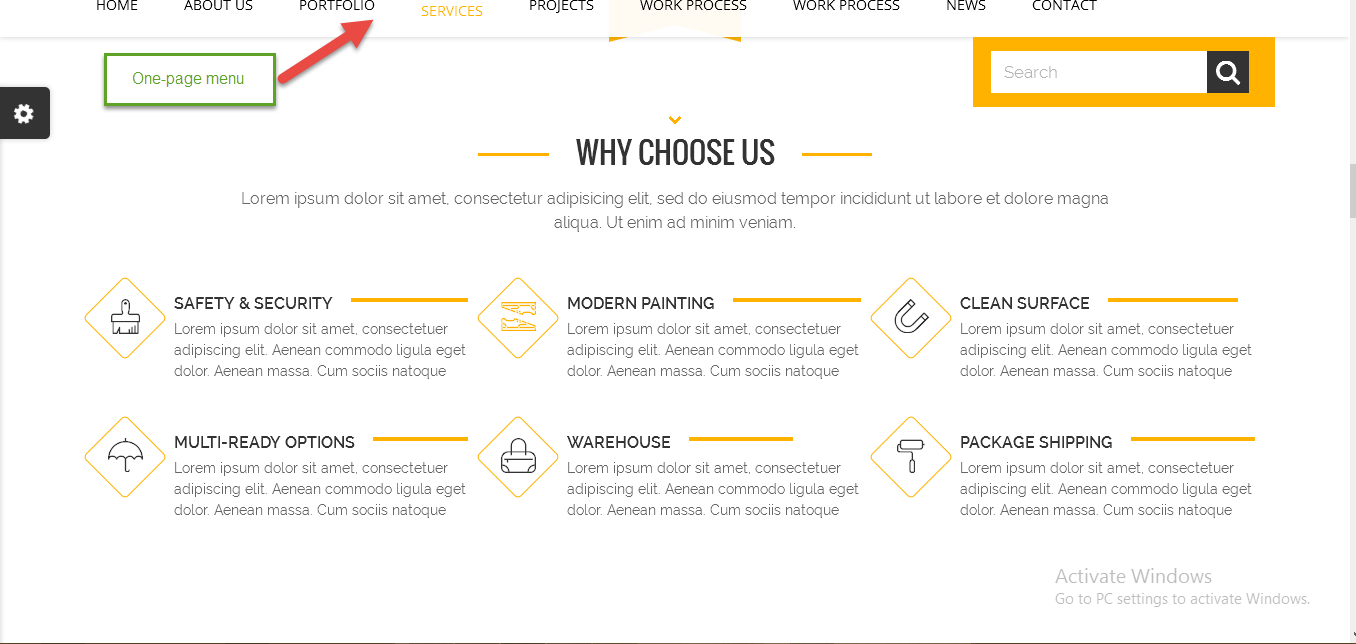 [/su_lightbox]
[/su_lightbox]
