The iEvent theme is provided with custom shorcode to insert the Speaker element into a page as a page element.Follow the below procedure to insert the Speakers shortcode .
First we need to create the list of speakers for our event iEvent theme is provided with Custom post type named Speakers to enter the speakers to the posts.Click the “Add New “post option under the Speakers menu.
[su_lightbox type=”image” src=”http://janxcode.com/support/wp-content/uploads/2016/04/sp1.png”]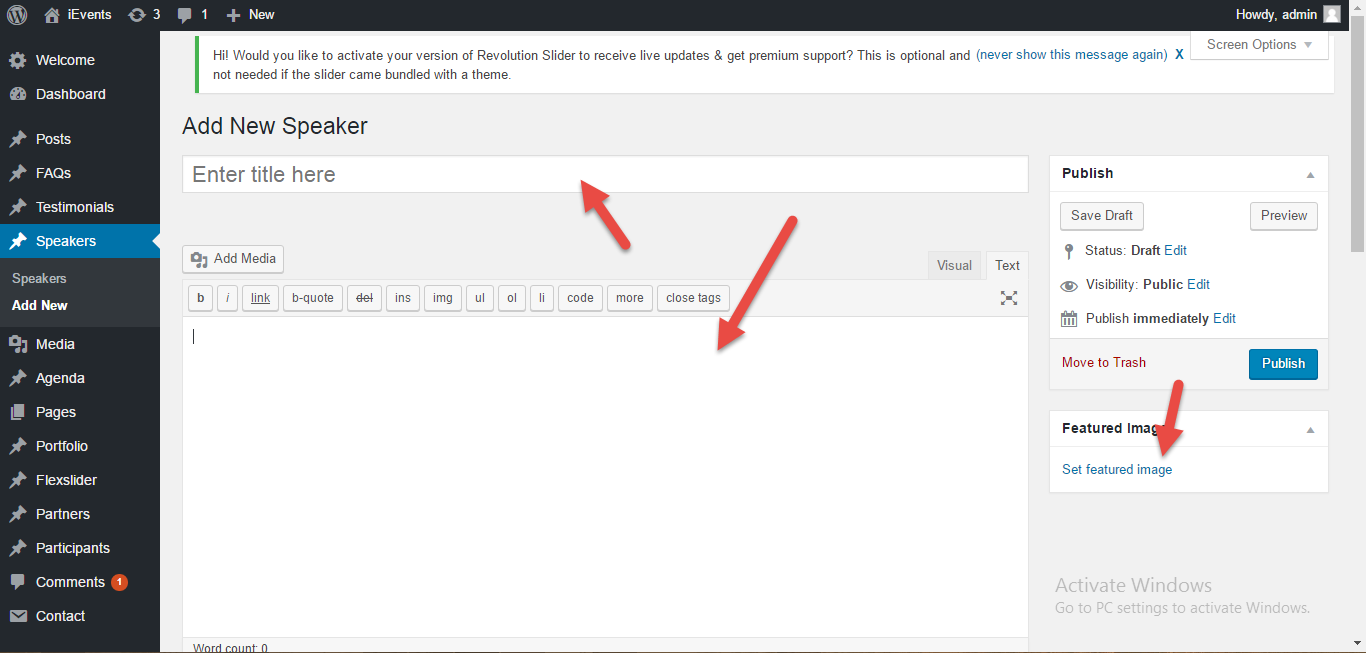 [/su_lightbox]
[/su_lightbox]
Enter the Speaker title , description , Featured image , you are also provided with custom field elements to enter other details about the speaker such as job position , social connectivity links and other technical skill list with a percentage of expertise related to each speaker.
[su_lightbox type=”image” src=”http://janxcode.com/support/wp-content/uploads/2016/04/sp2.png”]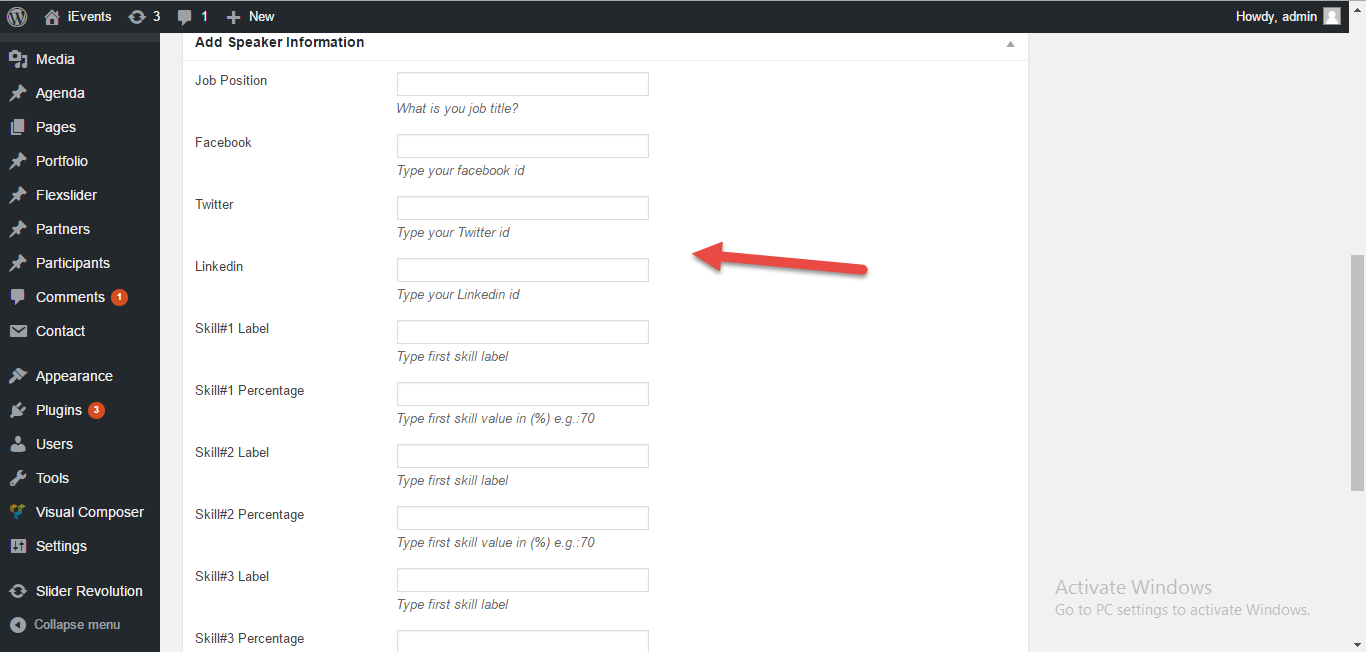 [/su_lightbox]
[/su_lightbox]
Goto the page where the Speakers Segment need to be inserted , now select the column element where you wanted to add the element.Now click the “add page element” icon
[su_lightbox type=”image” src=”http://janxcode.com/support/wp-content/uploads/2016/04/s1.png”]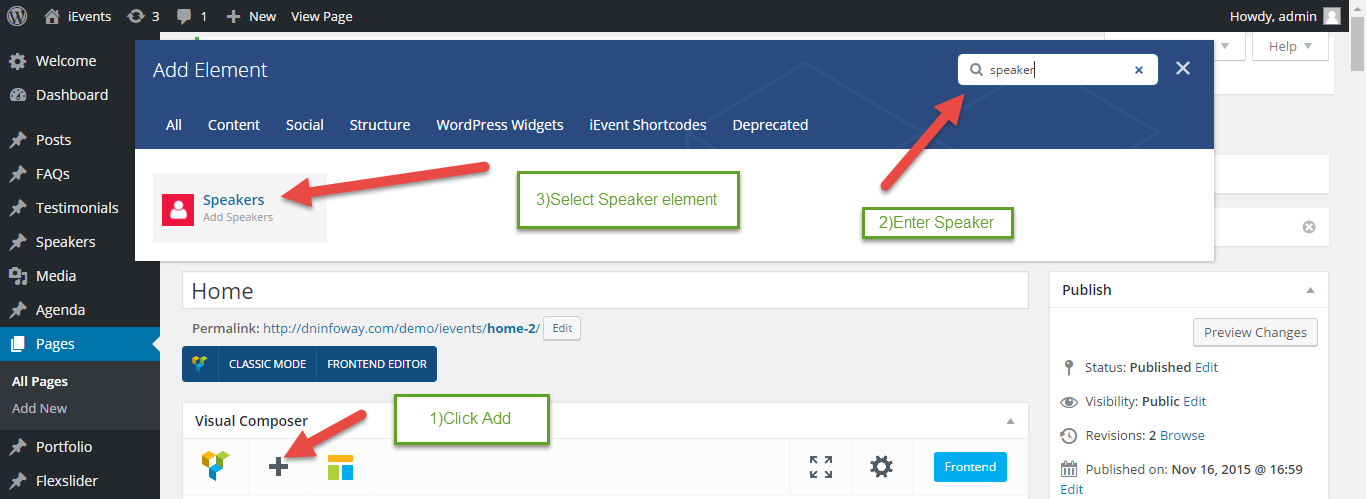 [/su_lightbox]
[/su_lightbox]
You will find the Shortcode add panel displaying all the page elements. In the search box enter Speakers , now you will find the custom Speaker page element in the filtered panel, Select the Page Element
[su_lightbox type=”image” src=”http://janxcode.com/support/wp-content/uploads/2016/04/s2.png”]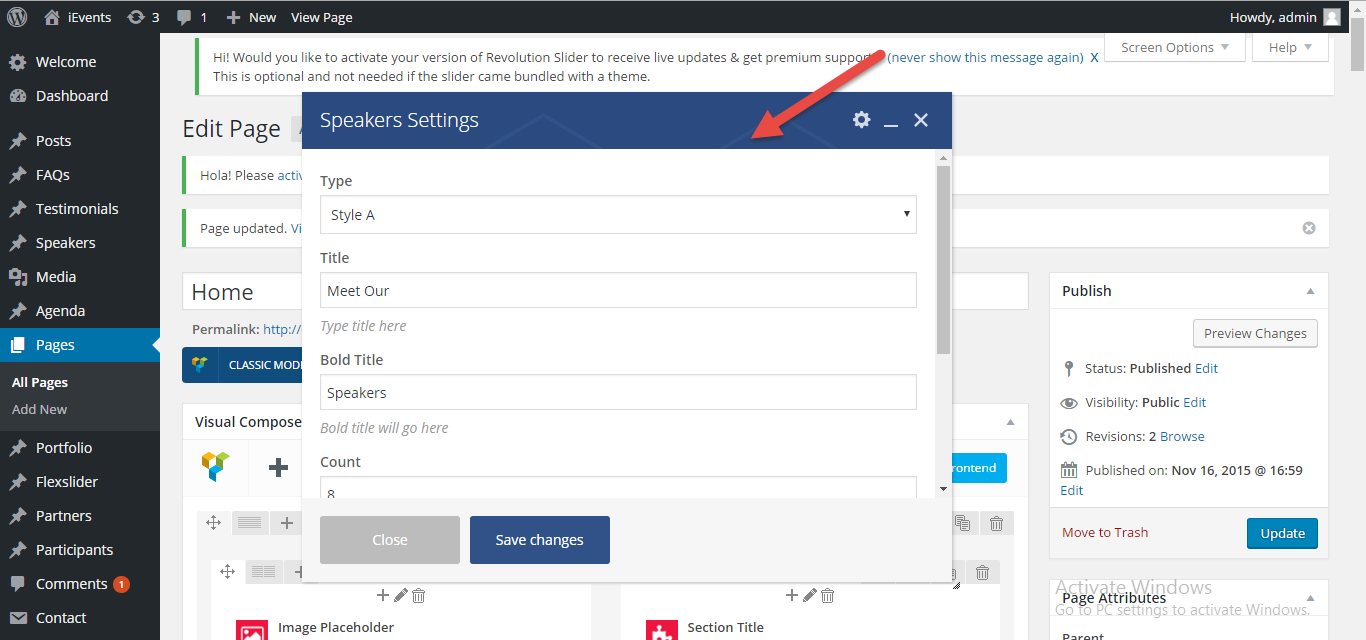 [/su_lightbox]
[/su_lightbox]
Now the Speakers page element setting panel pops , Enter the details of the speaker panel like Title ,the layout type ,number of Speakers count ,etc in the settings options provided and save the changes and update the page
[su_lightbox type=”image” src=”http://janxcode.com/support/wp-content/uploads/2016/04/sp3.png”]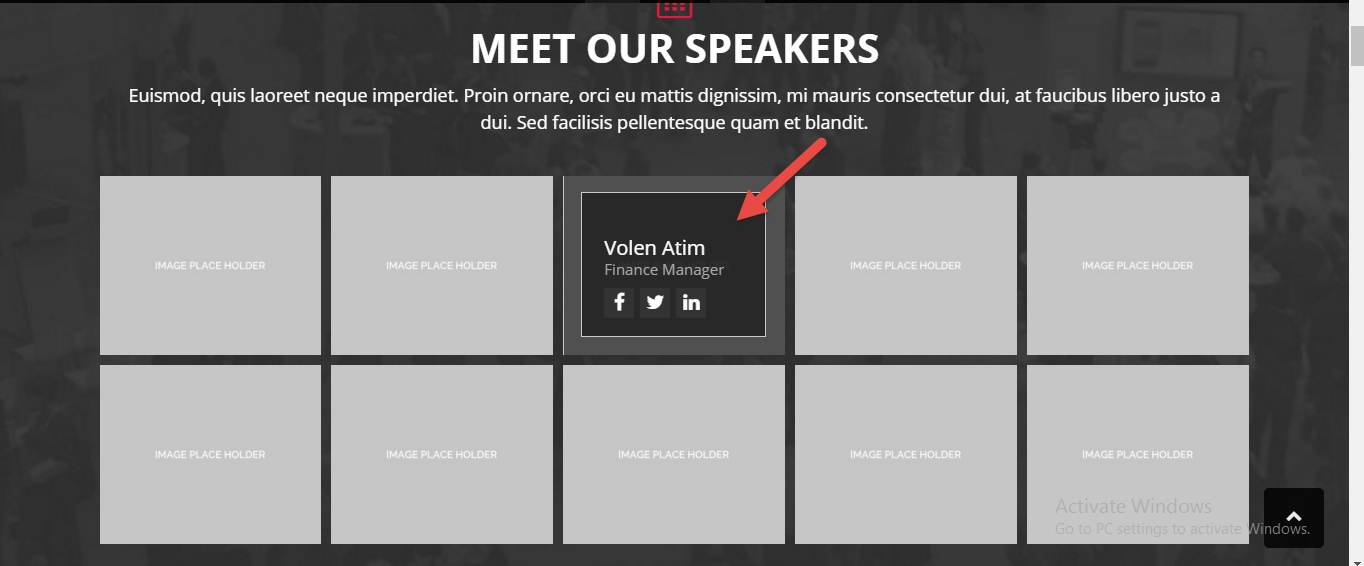 [/su_lightbox]
[/su_lightbox]
Now you have successfully added the Speaker segment to your page.
